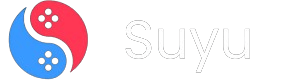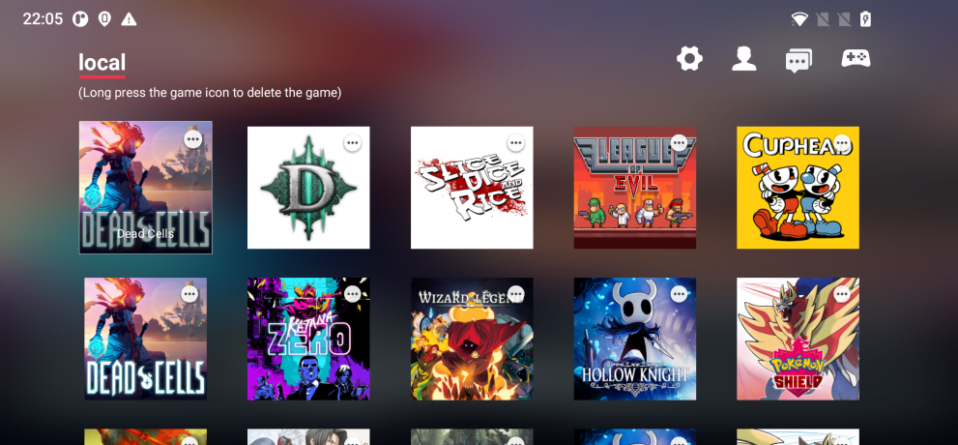
So, you’ve got your hands on the Egg NS Emulator for Android and want to play your favorite Nintendo Switch games on your phone?
You’re not alone.
With mobile hardware getting beefier by the year, emulating console games on Android has become a legit way to game on the go.
But let’s face it: setting up emulators can feel like decoding ancient hieroglyphics if you’re new to this.
Don’t sweat it—I’ve got you covered.
In this guide, I’ll walk you through exactly how to add Nintendo Switch games (XCI/NSP files) to Egg NS Emulator, troubleshoot common issues, and optimize your setup for buttery-smooth gameplay.
Whether you’re a seasoned emulator user or a total rookie, this guide will turn you into an Egg NS power user in no time.
Let’s dive in!
Prerequisites: What You Need Before You Start
Before we get to the fun part, let’s make sure you’ve got everything you need:
1. Egg NS Emulator Installed:
The emulator isn’t on the Google Play Store (for reasons). You’ll need to download the APK from the Egg NS website or a trusted third-party source.
Pro Tip: Enable “Install from unknown sources” in your Android settings before installing.
2. Nintendo Switch Game Files (XCI/NSP Format):
These are ROM dumps of Switch games. You’ll need to source these yourself.
Legal Note: Only use ROMs of games you legally own. Piracy bad, mkay?
3. A Beefy Android Device:
Egg NS is demanding. Aim for a phone/tablet with at least a Snapdragon 855 or equivalent, 6GB+ RAM, and Android 10 or higher.
4. A Dedicated Games Folder:
Keep your ROMs organized. We’ll create this in Step 1.
5. Optional but Recommended:
- A Bluetooth controller (like the Gamesir X2/X3) for a console-like experience.
- At least 20GB of free storage (Switch games are chonky).
Step 1: Creating a Dedicated Games Folder (No, “Downloads” Won’t Cut It)
First things first: organization is key. Scattering your game files across random folders will lead to chaos later. Let’s create a dedicated spot for your Switch games.
How to Do It:
1. Open your Android’s File Manager (Google Files, Solid Explorer, etc.).
2. Navigate to Internal Storage (not SD card—Egg NS can be picky about external storage).
3. Tap the + Folder button (usually in the bottom-right corner).
4. Name the folder something obvious, like “SwitchGames” or “EggNS_Roms”. Why? Avoid spaces or special characters. Some emulators throw tantrums with weird folder names.
5. Tap Create.
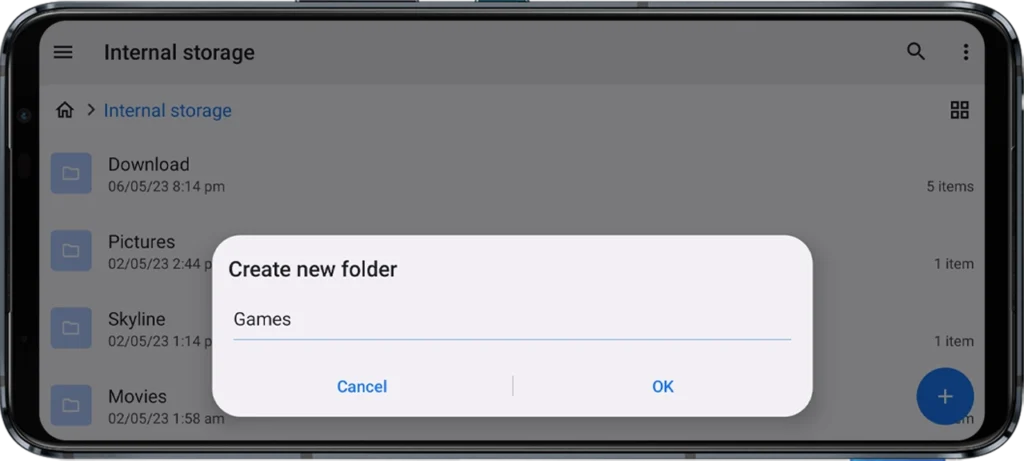
Pro Tip: If you plan to add multiple games, create subfolders inside “SwitchGames” for genres (e.g., “Action”, “RPG”). Egg NS will scan recursively, so it’ll find them.
Step 2: Sourcing and Downloading XCI/NSP Game Files
Here’s the elephant in the room: where to get Switch games. I can’t link to ROMs for legal reasons, but I’ll tell you what to look for:
- File Formats: Egg NS supports .XCI (cartridge dumps) and .NSP (eShop/easy-install files).
- Trusted Sources: Look for communities like Reddit’s r/Roms Megathread or forums where users verify clean files.
- Avoid Malware: If a site looks sketchy (pop-up ads, “download.exe” files), run away.
Downloading Safely:
1. Use a VPN to protect your privacy.
2. Check file hashes (SHA-1 or MD5) against databases like No-Intro.
3. Extract ZIP/RAR files using ZArchiver (Android’s built-in tools sometimes corrupt large files).
Example: Let’s say you’ve downloaded “Pokemon Sword.nsp”. Move it to your “SwitchGames” folder.
Step 3: Moving Games to Your Dedicated Folder
Now that you’ve got your ROMs, let’s get them into the folder Egg NS can see.
1. Open your File Manager and navigate to where you downloaded the game (e.g., Downloads folder).
2. Long-press the game file (e.g., “Zelda_BOTW.xci”) to select it.
3. Tap the ⋮ (More) menu and choose Copy or Move.
4. Navigate to your SwitchGames folder.
5. Tap Paste Here.
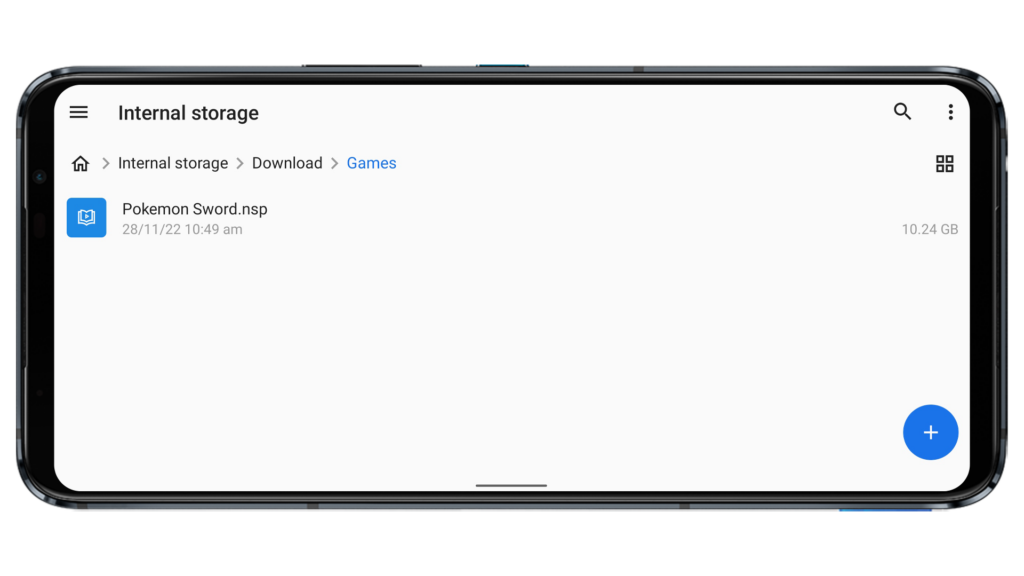
Troubleshooting:
- If the file doesn’t show up in Egg NS later, ensure:
- The file isn’t corrupted (re-download if needed).
- The folder has the exact name/path you set.
Step 4: Configuring Egg NS to Recognize Your Games
Time to fire up the emulator and point it to your games.
1. Open Egg NS Emulator.
2. Tap the ☰ (Menu) icon in the top-right corner.
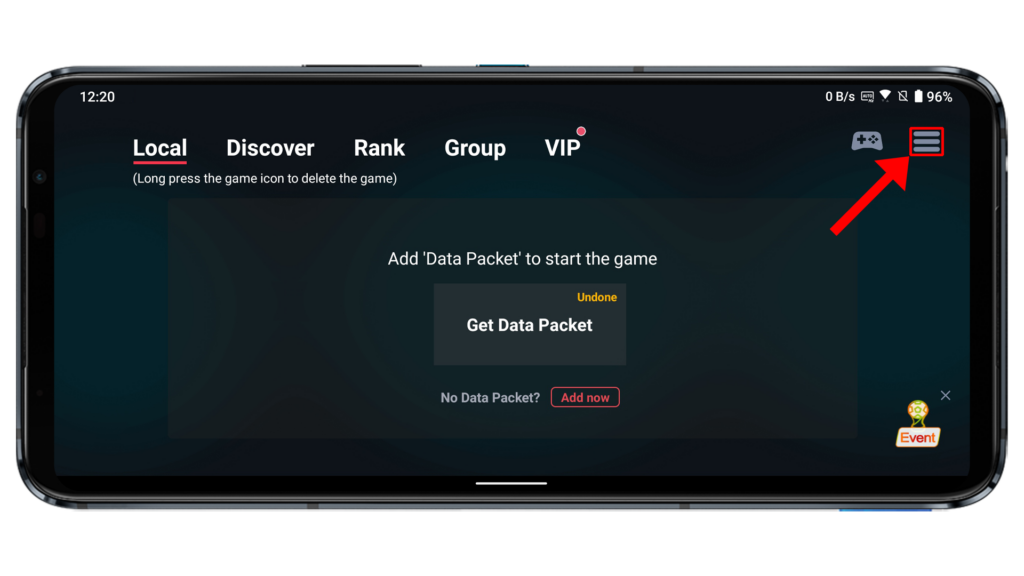
3. Select Game Settings from the dropdown.
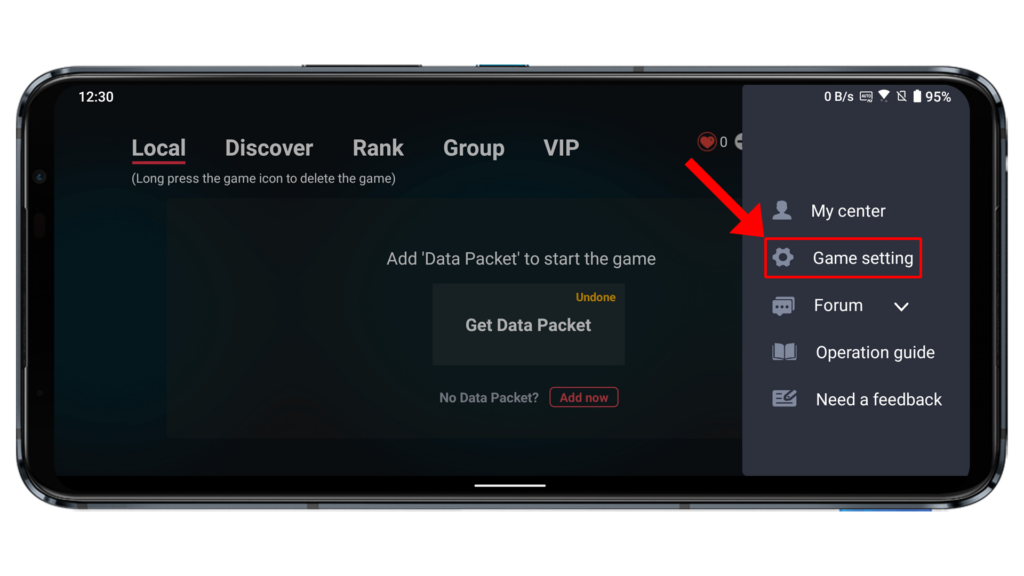
4. Under XCI/NSP Storage Location, tap Add.

5. Navigate to your SwitchGames folder. Internal Storage > SwitchGames.
6. Tap USE THIS FOLDER.
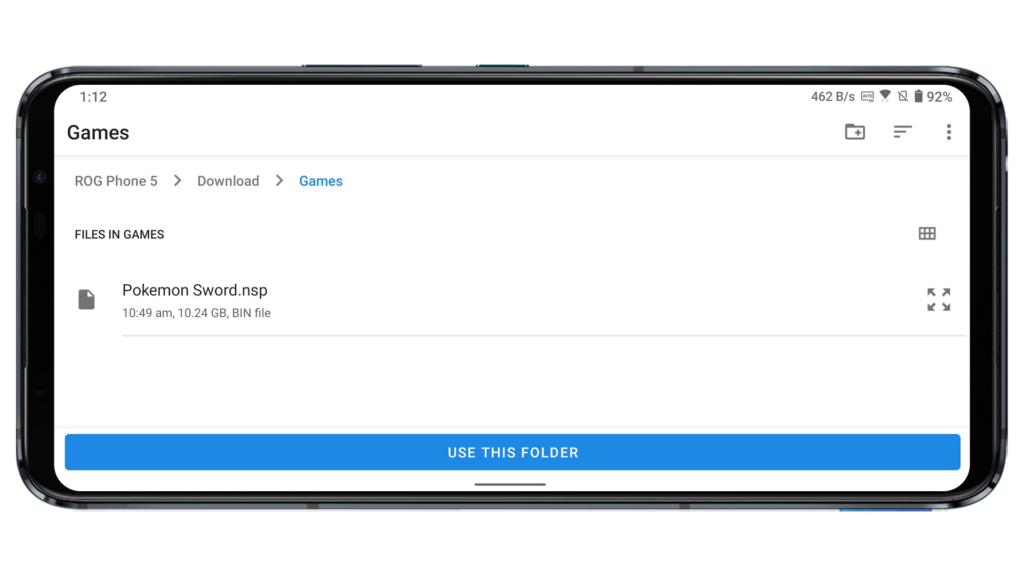
7. Return to the main menu.
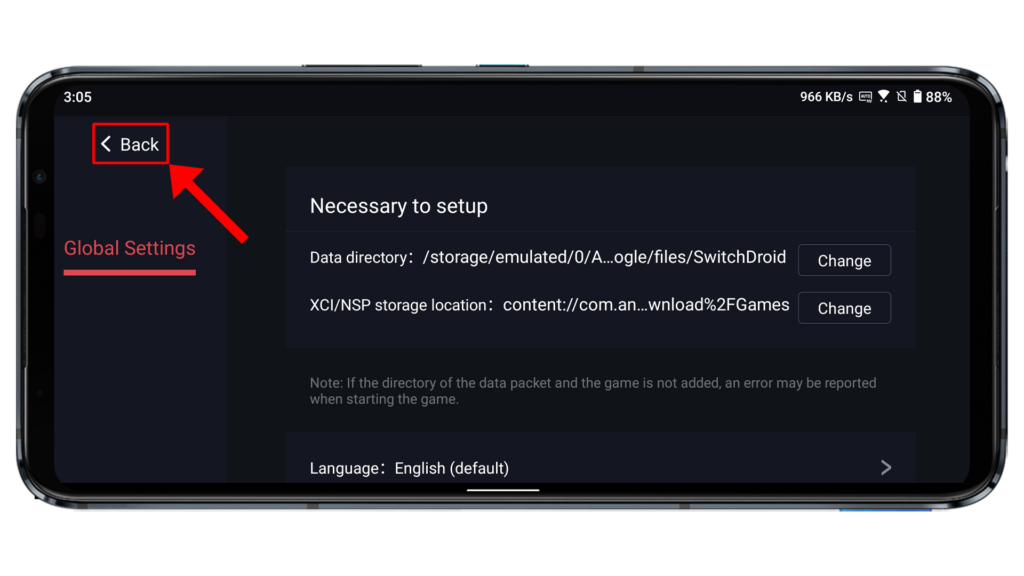
What’s Happening: Egg NS will now scan this folder (and subfolders) for compatible games. This might take a minute if you’ve added a lot.
Step 5: Launching Your Game (Controller vs. Touch Controls)
You’re almost there! Here’s how to start playing:
- From the Egg NS home screen, tap the game you want to play.
- Choose your control method:
Option 1: Controller Play (Recommended)
- Supported Controllers: Gamesir X2, X3, or similar USB-C/Bluetooth controllers.
- Setup:
- Connect your controller via Bluetooth or USB.
- Egg NS should auto-detect it. If not, go to Settings > Controller > Map Buttons.
- Pro Tip: Enable “Vibration Feedback” in settings for rumble support!
Option 2: Touch Controls
- On-Screen Layout: Egg NS has a customizable touch overlay.
- Customization:
- Tap Settings > Touch Control Layout.
- Drag buttons to match your playstyle (e.g., move D-pad to the left).
- Warning: Touch controls work best for turn-based games (think Pokémon). Action games? Get a controller.
Optimizing Performance: Tweaks for Smoother Gameplay
Egg NS can be a resource hog. Here’s how to squeeze out extra FPS:
- Graphics Settings:
- Resolution: Set to 720p (1080p will murder your GPU).
- GPU Driver: Use “Turnip” drivers for Adreno GPUs.
- CPU Settings:
- Enable “Multi-Threaded” mode if your phone has 8+ cores.
- Game-Specific Fixes:
- Check the Egg NS Compatibility List for patches or hacks.
Troubleshooting Common Issues
Problem: Games Don’t Show Up in Egg NS
Fix: Double-check the folder path. Re-scan via Game Settings > Refresh Library.
Problem: Game Crashes on Launch
Fix:
- Update Egg NS to the latest version.
- Try a different XCI/NSP file (corrupted downloads are common).
Problem: Laggy Performance
Fix:
- Close background apps.
- Enable “Performance Mode” in your phone’s settings.
Frequently Asked Questions (FAQs)
Is Egg NS legal?
The emulator itself is legal. Playing games you don’t own is not.
Where do I get the emulator?
Official site: eggnsemulator.com. Avoid shady APK sites.
Will this work on a Snapdragon 778G?
Yes, but stick to lighter games like Stardew Valley.
Can I play multiplayer?
Local multiplayer works with multiple controllers. Online? Nope.
How do I save my progress?
Egg NS supports in-game saves. Use the Switch’s native save system.
And there you have it—a no-stone-unturned guide to adding Nintendo Switch games to Egg NS Emulator on Android. Whether you’re reliving Breath of the Wild on your commute or grinding through Pokémon Scarlet during lunch breaks, this setup lets you take your Switch library anywhere.
Got questions or hit a snag? Drop a comment below, and I’ll help you out.
If this guide saved your sanity, share it with your emulator-curious friends. They’ll thank you later.