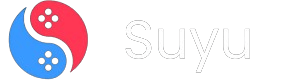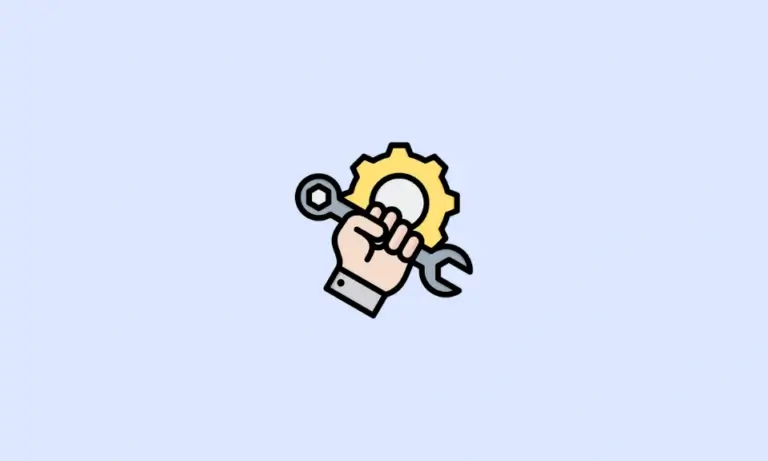
Hey folks! If you’re here, you’re probably knee-deep in the world of Nintendo Switch emulation, just like me. Whether you’re rocking Suyu, Yuzu, Skyline, or even Vita3K, one thing’s for sure: the right GPU drivers can make or break your emulation experience.
Today, I’m breaking down everything you need to know about finding and installing the best GPU drivers for these emulators. Trust me, I’ve been through the trenches, and I’m here to save you the headache.
Let’s dive in.
Why GPU Drivers Matter for Switch Emulators
Before we get into the nitty-gritty, let’s talk about why GPU drivers are such a big deal. Emulation is hard. You’re essentially tricking your device into thinking it’s a Nintendo Switch, and that requires some serious graphical horsepower. The right GPU drivers can:
- Boost performance: Higher frame rates, smoother gameplay, and faster rendering.
- Improve compatibility: Fewer crashes, fewer glitches, and better support for demanding games.
- Enhance visuals: Accurate emulation of Switch-specific graphics effects.
Without the right drivers, you’re basically trying to run a marathon in flip-flops. It’s possible, but it’s not going to be pretty.
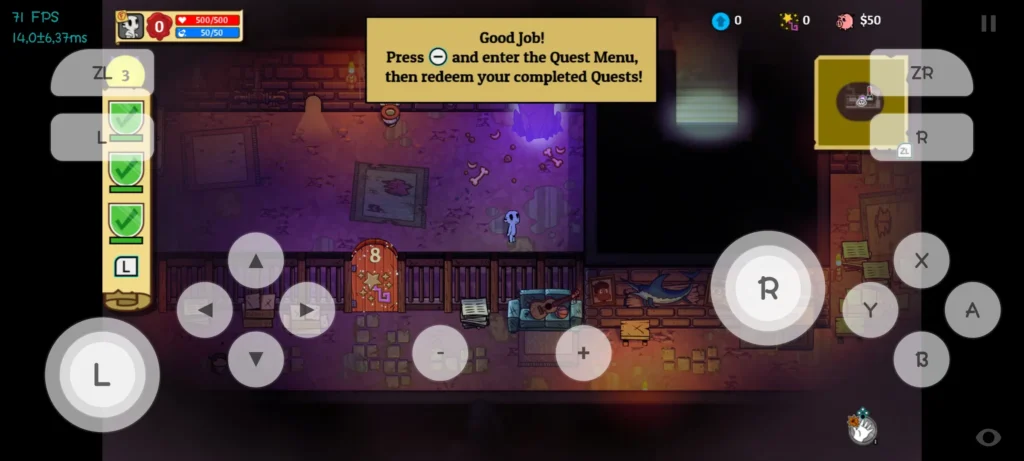
The Best GPU Drivers for Switch Emulators
After testing a ton of options, I keep coming back to the Mesa Turnip drivers by K11MCH1. These drivers are a game-changer for Android-based emulators like Suyu and Yuzu. They’re optimized for Adreno GPUs (common in Snapdragon devices) and deliver stellar performance for Switch emulation.
Why Mesa Turnip?
- Latest optimizations: The newest versions are packed with improvements for Vulkan API, which is crucial for Switch emulators.
- Backward compatibility: Sometimes, the latest driver isn’t always the greatest. Having access to older versions lets you troubleshoot specific issues.
You can grab the complete list of Mesa Turnip drivers from below.
How to Install GPU Drivers in Suyu Emulator
Alright, let’s get to the fun part. Installing GPU drivers in Suyu is a breeze, and I’ll walk you through it step by step. Even if you’re new to emulation, you’ll have this done in no time.
Step 1: Download Your GPU Driver
Head over to the Mesa Turnip driver link above and download the version that suits your device. If you’re unsure, start with the latest version and work your way backward if needed.
Step 2: Launch Suyu Emulator
Open Suyu on your Android device. You’ll see a gear icon in the top left corner—that’s your gateway to the settings menu. Tap it.
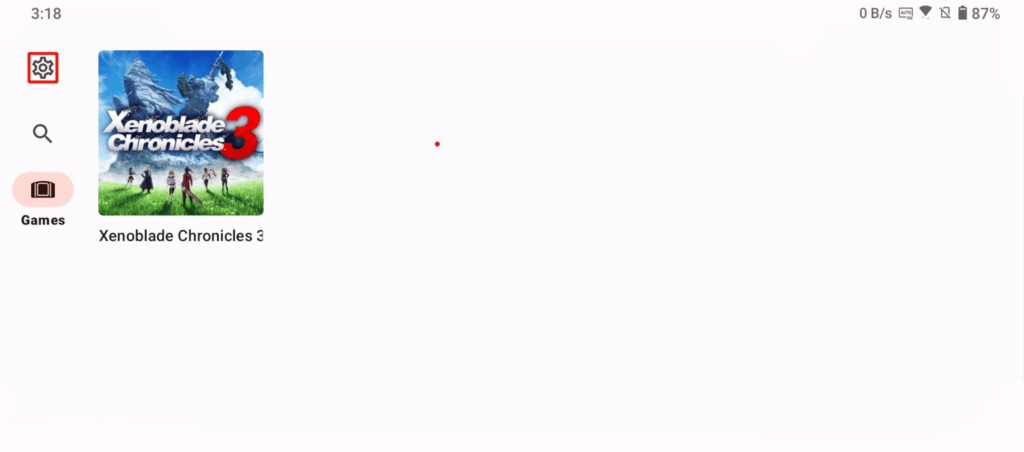
Step 3: Navigate to GPU Driver Manager
Scroll through the settings until you find the GPU Driver Manager option. This is where the magic happens.
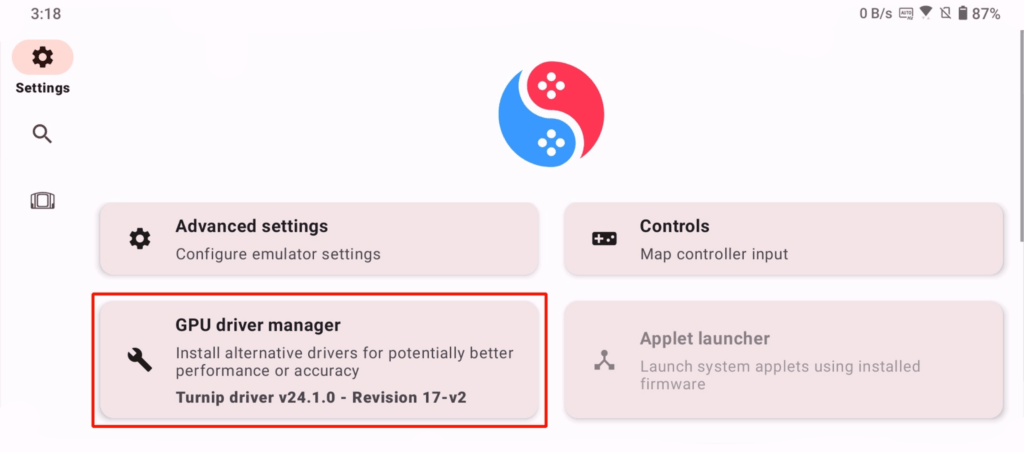
Step 4: Install the Driver
Tap the Install button, and you’ll be prompted to select the GPU driver file you downloaded earlier. Navigate to your downloads folder, select the file, and let Suyu do its thing.
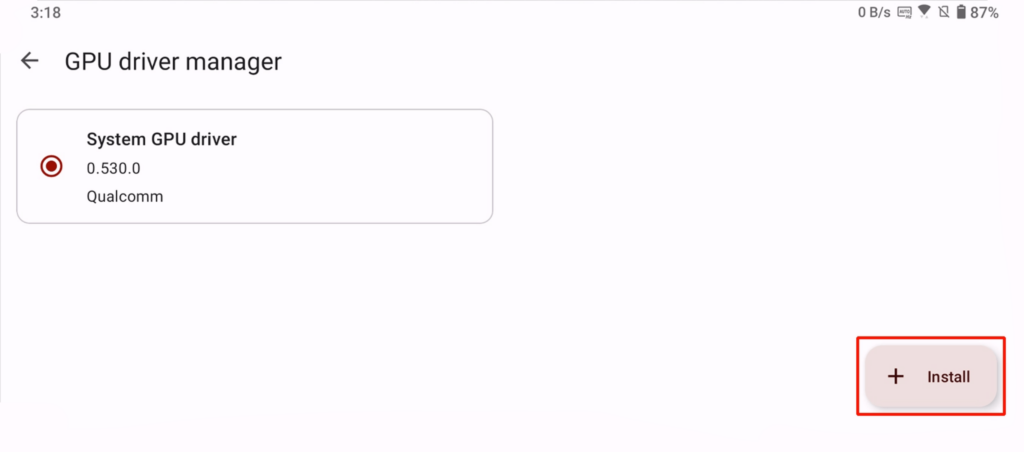
Step 5: Restart and Enjoy
Once the installation is complete, restart Suyu. Boom! You’re now running with the new GPU driver. Fire up your favorite Switch game and see the difference for yourself.
Pro Tips for GPU Driver Success
- Experiment with Versions: If you encounter issues with the latest driver, try an older version. Sometimes, stability trumps new features.
- Check Compatibility: Not all drivers work perfectly on every device. If you’re using a non-Snapdragon device, you might need to explore other options like VirGL or Freedreno.
- Keep Your Emulator Updated: Suyu and other emulators are constantly evolving. Make sure you’re running the latest version to take full advantage of driver optimizations.
Finding the right GPU drivers for Switch emulators can feel like searching for a needle in a haystack, but it’s worth the effort.
With the Mesa Turnip drivers, I’ve been able to push my emulator to its limits, enjoying buttery-smooth gameplay and stunning visuals.
If you’re just starting out, don’t be intimidated. Follow the steps above, and you’ll be up and running in no time.
And if you hit a snag, drop a comment below—I’m always happy to help a fellow emulation enthusiast.