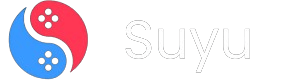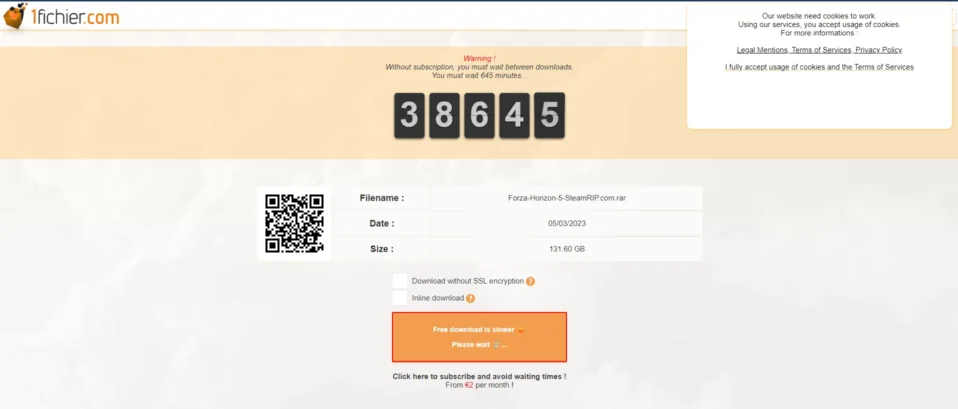
Hey folks! If you’ve ever tried downloading files from 1fichier, you know the struggle: those pesky waiting timers that force you to twiddle your thumbs before grabbing your files.
Whether you’re after Nintendo Switch ROMs, game mods, or large work documents, waiting 30 minutes (or more!) between downloads is a mood-killer. But guess what? You don’t have to play by 1fichier’s rules.
In this guide, I’ll walk you through three foolproof methods to bypass 1fichier’s waiting time, even if you’re a total newbie. Let’s dive in!
Why Does 1fichier Make You Wait?
Before we get into the fixes, let’s break down why 1fichier forces these delays. Like most file hosts, 1fichier uses your IP address to track how many files you’ve downloaded.
Free users are limited to one download per waiting period (usually 30 mins to an hour) to encourage upgrades to premium plans.
Annoying?
Absolutely.
But the good news is, this system isn’t foolproof. By changing your IP or masking it, you can trick 1fichier into thinking you’re a “new” user every time.
Method 1: Airplane Mode Trick (Mobile Users)
Best for: Quick downloads on phones/tablets with cellular data.
If you’re on a mobile device with an active SIM card, this method is gold. Here’s how it works:
1. Start your download: Open the 1fichier link in your browser and hit the download button. If a timer appears, note the remaining time.
2. Enable Airplane Mode: Swipe down your notification panel and tap the airplane icon. Wait 10-15 seconds.
3. Disable Airplane Mode: Turn it off to reconnect to your mobile network. This resets your IP address.
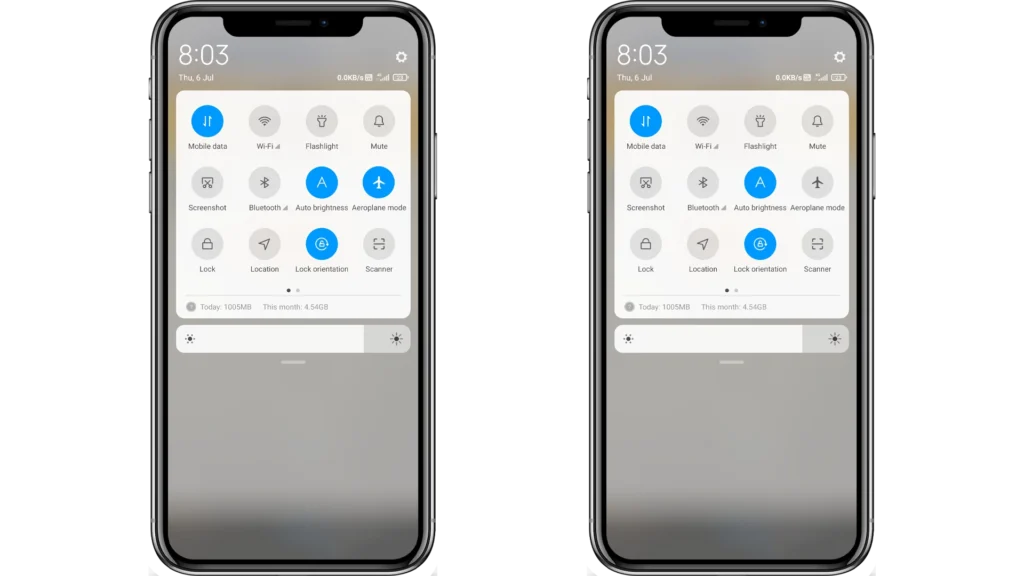
4. Refresh the page: Go back to the 1fichier tab, reload it, and voilà—the timer should be gone. Download your file immediately!
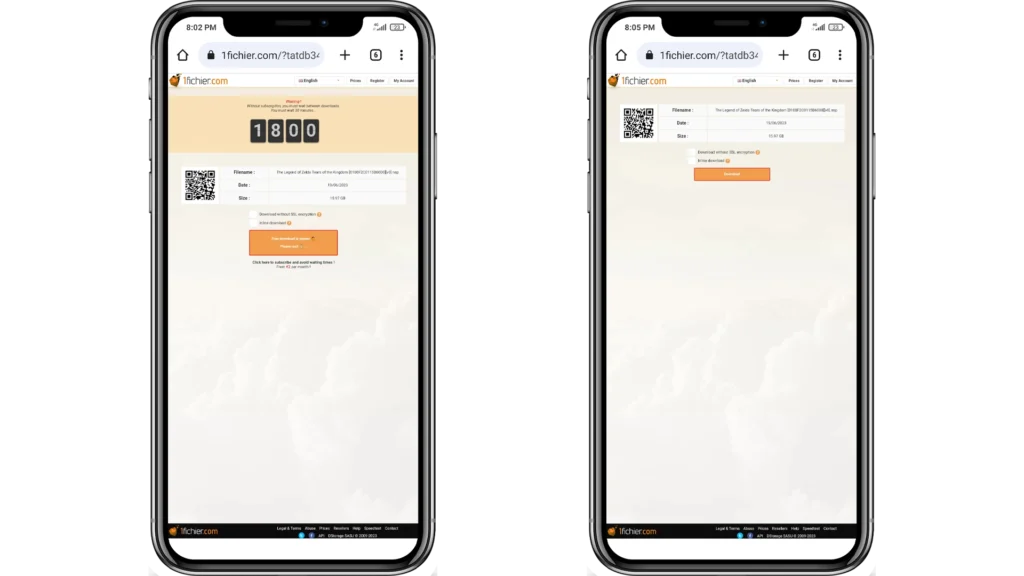
Why this works: Mobile networks assign dynamic IPs. Toggling airplane mode forces your carrier to give you a fresh IP, making 1fichier think you’re a new visitor.
Limitations:
- Uses mobile data (not ideal for large files).
- Doesn’t work on Wi-Fi (your router’s IP stays the same).
Method 2: Disable/Enable Network Adapter (PC/Mac)
Best for: Desktop users on Wi-Fi or Ethernet.
This method is like the PC version of the airplane mode trick. Here’s how to do it on Windows (Mac steps differ slightly):
For Windows:
1. Open Network Settings: Press Win + R, type ncpa.cpl, and hit Enter. This opens your network adapters.
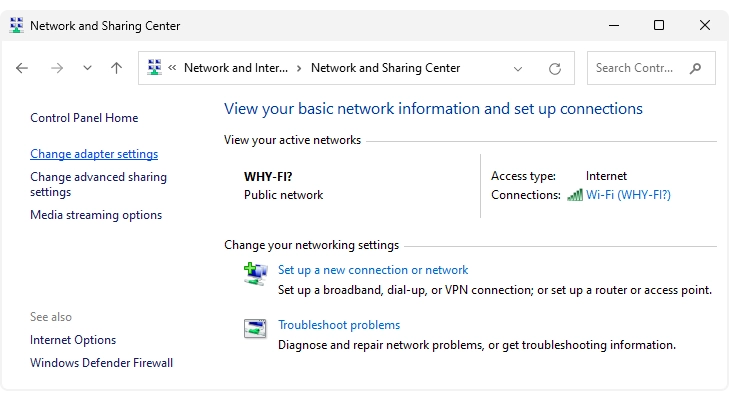
2. Disable Your Connection: Right-click your active adapter (Wi-Fi or Ethernet) and select Disable. Wait 10 seconds.
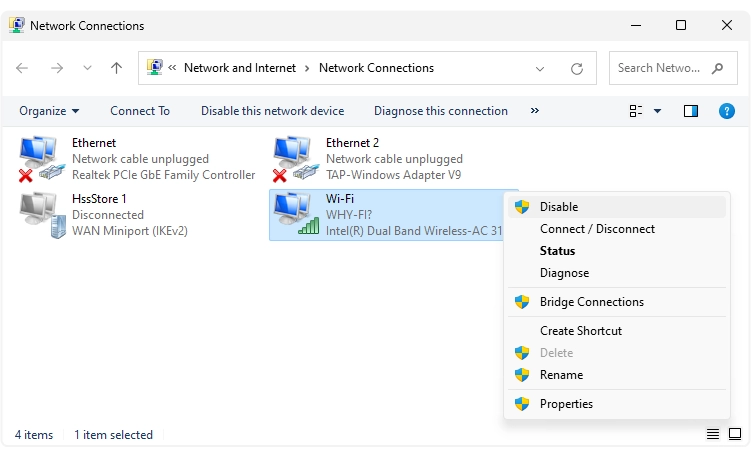
3. Re-enable the Adapter: Right-click it again and choose Enable. Your PC will fetch a new IP from your router.
4. Refresh 1fichier: Reload the download page—the timer should reset!
For Mac:
1. Click the Wi-Fi icon in the menu bar and select Turn Wi-Fi Off.
2. Wait 10 seconds, then re-enable Wi-Fi.
3. Refresh your browser and download away.
Pro Tip: If your router uses static IPs (rare for home networks), this won’t work. Restarting your router can force a new IP from your ISP, but that’s overkill for a single download.
Method 3: Use a VPN (The Nuclear Option)
Best for: Heavy downloaders or users with static IPs.
VPNs (Virtual Private Networks) mask your real IP and assign you one from their server network. Every time you connect to a new server, 1fichier sees a different IP, bypassing timers entirely. Here’s how to use one:
1. Choose a Reliable VPN: I recommend Proton VPN (free tier available) or NordVPN (paid, but faster). Avoid sketchy “cracked” VPNs—they’re often malware traps.
2. Install and Connect: Download the VPN client, install it, and connect to any server location.
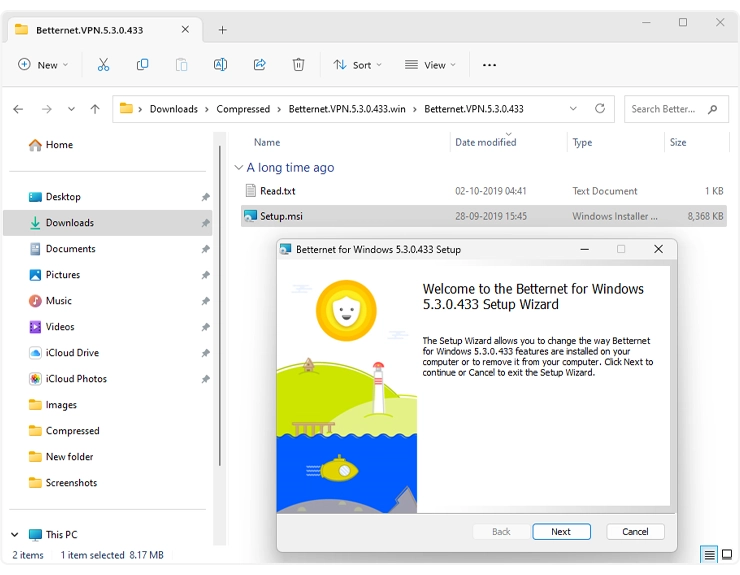
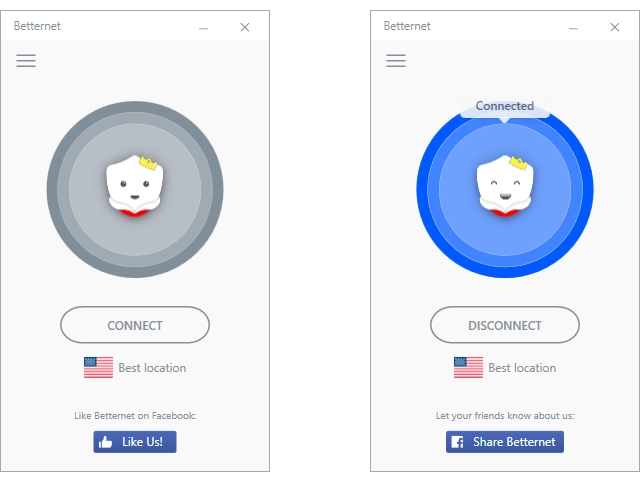
3. Grab Your File: Open the 1fichier link, start the download, and pause the VPN once the download begins to maximize speed.
Why This Rocks:
- Unlimited IPs = unlimited downloads.
- Works on all devices (PC, phone, tablet).
Speed Hack: VPNs can throttle your download speeds. Fix this by:
- Pausing the VPN after the download starts (your IP stays active until the session ends).
- Using a download manager like Internet Download Manager (IDM) to resume interrupted downloads.
Bonus: Supercharge Downloads with a Manager
Speaking of IDM, let’s talk about why it’s a game-changer:
- Resume Broken Downloads: If your connection drops, IDM picks up where you left off.
- Split Files into Parts: Downloads chunks simultaneously, boosting speed.
- Integrate with Browsers: Auto-captures download links from 1fichier.
How to Set Up IDM with 1fichier:
- Install IDM and let it add its extension to your browser.
- Click a 1fichier download link—IDM will pop up.
- Adjust the number of connections (8-16 works best) and hit Start.
Frequently Asked Questions (FAQs)
Is bypassing 1fichier’s timer legal?
Technically, yes—you’re not hacking the site. But always respect copyright laws when downloading files.
Why doesn’t the Airplane Mode trick work on Wi-Fi?
Your router’s public IP (from your ISP) stays the same. Resetting it requires a router reboot or using a VPN.
Can I use a free VPN instead?
Yes, but free VPNs often have data caps or slow speeds. Proton VPN’s free plan is solid for small files.
Got more questions? Drop a comment below—I’ll help you out! 🚀
Whether you’re grabbing the latest Switch ROM or a critical work file, these methods will save you hours of waiting. For casual users, the Airplane Mode or network adapter tricks are quick fixes. If you’re downloading daily, invest in a trustworthy VPN and IDM combo—it’s worth every penny.
And hey, if you’re diving into the world of Switch emulation, check out my Nintendo Switch ROMs Guide for safe sources and setup tips.