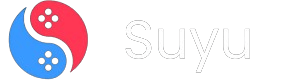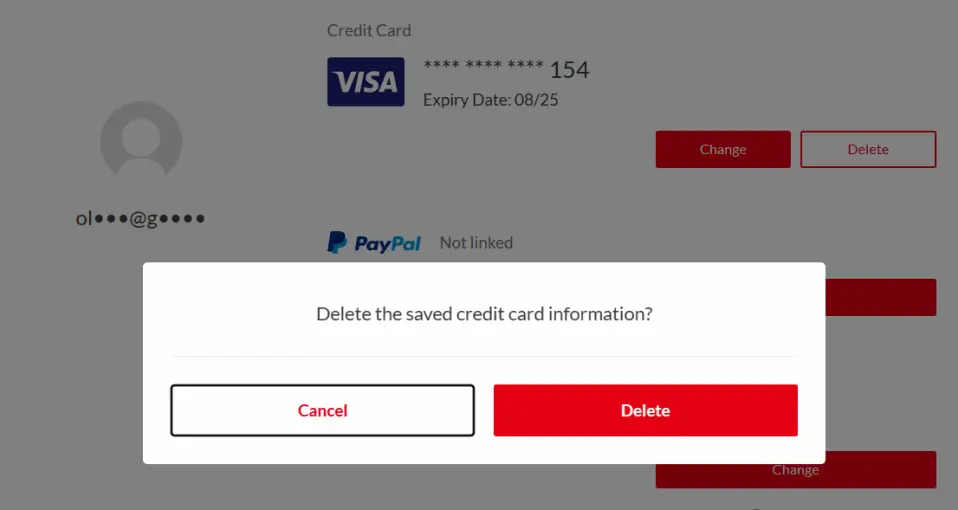
Hey fellow gamers! Let’s talk about something we all care about but often overlook: keeping our Nintendo Accounts secure.
Whether you’re paranoid about accidental purchases, your card expired, or you just want to tighten up your financial security, deleting saved credit card info from your Nintendo Account is a smart move.
Today, I’ll walk you through exactly how to do this on both your Nintendo Switch and the Nintendo Account website.
I’ll also throw in pro tips, troubleshooting advice, and answers to questions you didn’t even know you had.
Let’s dive in!
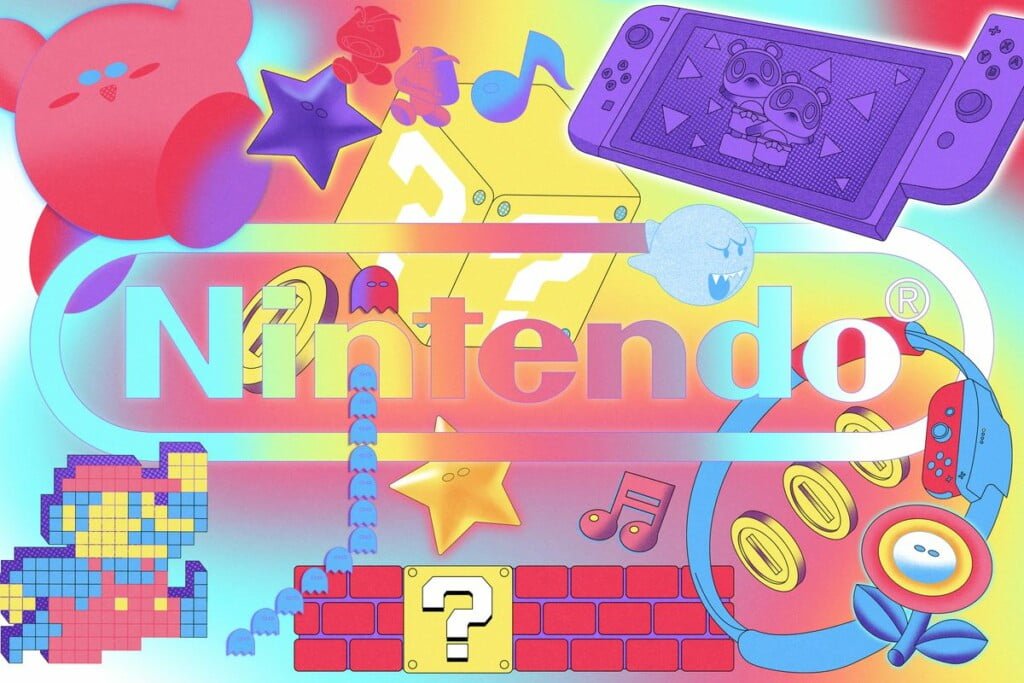
Why Delete Your Credit Card Info?
Before we get into the how, let’s talk about the why. Here are a few reasons you might want to remove your card:
- Security First: If your account gets hacked, you don’t want intruders making unauthorized purchases.
- Expired or Old Cards: No need to clutter your account with outdated info.
- Parental Control: Prevent accidental buys by kids (or your own late-night impulse purchases).
- Switching to Prepaid Cards: Many gamers prefer using eShop gift cards to avoid linking credit cards altogether.
Got it? Cool. Let’s get into the step-by-step.
Method 1: Deleting Credit Card Info via Nintendo eShop (Nintendo Switch)
This method is perfect if you’re holding your Switch right now. Follow these steps closely:
Step 1: Open Nintendo eShop
From your Switch’s HOME Menu (the main screen with all your game icons), find the Nintendo eShop icon. It’s a little orange shopping bag. Tap A to open it.
Step 2: Select Your User Profile
If you have multiple users on your Switch, choose the profile linked to the Nintendo Account with the credit card you want to delete.
Step 3: Access Your Account Settings
Once inside the eShop, look at the top-right corner of the screen. You’ll see an icon that looks like a person’s silhouette or your Mii character. Click this icon with the A button—this takes you to your Account Information.
Step 4: Navigate to Credit Card Info
Scroll down until you see the Credit Card Information section. Here, you’ll see:
- The cardholder’s name
- Last 4 digits of the card
- Expiry date
Step 5: Delete the Card
Highlight the Delete button (it’ll be at the bottom of the Credit Card section) and press A.
A pop-up will ask, “Delete this credit card?” Confirm by selecting Delete again.
Done! Your card is now removed.
Pro Tip: If the eShop feels slow, ensure your Switch is connected to the internet. A weak Wi-Fi signal can cause lag.
Method 2: Deleting Credit Card Info via the Nintendo Account Website
Prefer using a computer or phone? Here’s how to do it online:
Step 1: Visit the Nintendo Account Website
- Open your browser and go to accounts.nintendo.com.
- Sign in using your Nintendo Account credentials. If you have two-factor authentication (2FA) enabled, you’ll need to enter the code sent to your email or phone.
Step 2: Go to Payment Methods
Once logged in, look for the Shop Menu on the left sidebar. Click Funds and Payment Methods.
Step 3: Manage Your Credit Card
Under the Credit Card section, click Manage payment method. This will show you:
- Cardholder name
- Last 4 digits
- Expiry date
Step 4: Delete the Card
- Click the Delete button (usually in red text).
- Confirm by clicking Delete again in the pop-up window.
Boom! Your card is gone from the system.
Heads Up: If you don’t see a saved card, the page will say “Not Saved” under Credit Card Information.
What Happens After You Delete Your Card?
- Purchases Will Require Re-Entry: Next time you buy a game, you’ll need to input card details manually (or use a prepaid code).
- Subscriptions Aren’t Affected: If you have Nintendo Switch Online, deleting your card won’t cancel it. But when it’s time to renew, you’ll need a payment method.
- Sync Across Devices: Deleting the card on one platform (e.g., Switch) removes it everywhere (website, mobile app).
Security Best Practices for Nintendo Accounts
- Enable 2FA: Add an extra layer of security via the Nintendo Account website.
- Use Prepaid Cards: Avoid linking credit cards altogether.
- Monitor Purchase History: Check your account regularly for suspicious activity.
- Set Up Parental Controls: Restrict eShop purchases on your kid’s profile.
Troubleshooting Common Issues
- eShop Won’t Load: Check your internet connection or restart your Switch.
- Card Still Shows Up: Log out and back into your account on all devices.
- Forgot Password: Use the “Forgot Password” link on the Nintendo login page.
Frequently Asked Questions (FAQs)
Can I recover a deleted card?
Nope! Once deleted, you’ll need to re-enter the details manually next time.
What if the “Delete” button is grayed out?
This usually means there’s an active subscription. Cancel the subscription first under Nintendo Switch Online settings.
Can I use PayPal instead?
Absolutely! Link PayPal under Funds and Payment Methods on the website.
My account was hacked! What do I do?
Immediately:
– Change your password.
– Remove payment methods.
– Contact Nintendo Support.
Managing your Nintendo Account’s payment info is like leveling up your real-life security stats. Whether you’re decluttering old cards or locking down your account, this guide should’ve given you the tools to do it confidently. Remember: gaming is about fun, not fretting over fraud.
Got more questions? Drop them in the comments below. Now go forth and game responsibly! 🎮✨