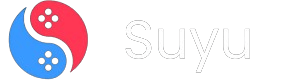Hey folks! If you’re here, you’re probably itching to play Nintendo Switch games on your Android device using the Egg NS Emulator.
Well, you’re in the right place.
I’ve been tinkering with Switch emulators for a while now, and today, I’m breaking down everything you need to know about setting up the Egg NS Emulator, especially focusing on the infamous SwitchDroid folder (aka the Data Packet).
Let’s dive in!
Why the SwitchDroid Folder is a Big Deal
Before we get into the nitty-gritty, let’s talk about the SwitchDroid folder. This little guy is the backbone of the Egg NS Emulator. Think of it as the emulator’s personal filing cabinet—it stores all the critical files needed to run your Switch ROMs smoothly. Without it, you’ll be stuck staring at that annoying “Add Data Packet to start the game” error.
The folder contains:
- Game saves: Your progress in games.
- Configuration files: Settings that optimize the emulator for your device.
- Other essential data: Stuff the emulator needs to function properly.
In short, if you want to play Switch games on your Android, you need this folder.
Step 1: Download the Egg NS Emulator and SwitchDroid Folder
1. Get the Egg NS Emulator
First things first, download the Egg NS Emulator from the Google Play Store. It’s free, but you’ll need to sideload it if it’s not available in your region. Just search for “Egg NS Emulator” and hit install.
2. Download the SwitchDroid Folder (Data Packet)
Now, here’s where things get interesting. The SwitchDroid folder isn’t included in the emulator by default, so you’ll need to grab it separately.
Step 2: Setting Up the SwitchDroid Folder
Once you’ve downloaded the SwitchDroid folder, it’s time to set it up. Follow these steps carefully:
1. Locate the Downloaded File
The SwitchDroid folder will likely be in your Downloads folder. It’s usually a ZIP file, so you’ll need to extract it.
- How to Extract: Use a file manager like ZArchiver or RAR. Tap on the ZIP file and select “Extract here.”
2. Move the Folder to the Right Location
After extraction, you’ll see a folder named SwitchDroid. This needs to be placed in the Android/data directory on your device.
- Path:
Internal Storage/Android/data/com.egg.ns.emulator/SwitchDroid - How to Move: Copy the folder and paste it into the directory above. If the folder doesn’t exist, create it manually.
3. Verify the Folder Structure
Inside the SwitchDroid folder, you should see subfolders like saves, config, and cache. If these are missing, something went wrong during extraction or download. Double-check your steps.
Step 3: Adding Your ROMs
Now that the SwitchDroid folder is in place, it’s time to add your games.
1. Get Your ROMs
You’ll need XCI or NSP files for your games. These are the ROM formats supported by Egg NS. (Pro tip: Dump your own games legally if you can.)
2. Place ROMs in the Games Folder
Create a folder named Games in your device’s internal storage. Place your ROMs here.
- Path:
Internal Storage/Games
3. Load the ROMs in Egg NS
Open the Egg NS Emulator, and it should automatically detect the ROMs in the Games folder. Tap on a game to start playing.
Step 4: Optional but Recommended – Use a Controller
While Egg NS supports touch controls, let’s be real—playing Switch games with touchscreen buttons is like trying to eat soup with a fork. If you want the best experience, grab a compatible controller like the X2 or X3.
- How to Connect: Pair your controller via Bluetooth or USB. Egg NS has built-in support for these controllers, so it should work seamlessly.
Tip: For more in-depth steps, read out dedicated EggNS Emulator guide.
Frequently Asked Questions (FAQs)
What is Egg NS Emulator?
Egg NS is an Android app that lets you play Nintendo Switch games on your phone. It’s one of the few emulators that actually works well for Switch games.
Do I need a high-end device?
Yes. Egg NS is demanding. You’ll need:
– Processor: Snapdragon 855 or better.
– RAM: 6GB or more.
– Android Version: 11 or higher.
Is Egg NS available for iOS?
Nope. It’s Android-only. If you see an iOS version, it’s probably fake or malware.
Can I play without a controller?
Technically, yes. But trust me, a controller makes a world of difference.
Setting up the Egg NS Emulator might seem daunting at first, but once you’ve got the SwitchDroid folder in place, the rest is a breeze. Just follow the steps above, and you’ll be playing your favorite Switch games on your Android device in no time.
Got questions? Drop them in the comments, and I’ll help you out.