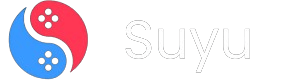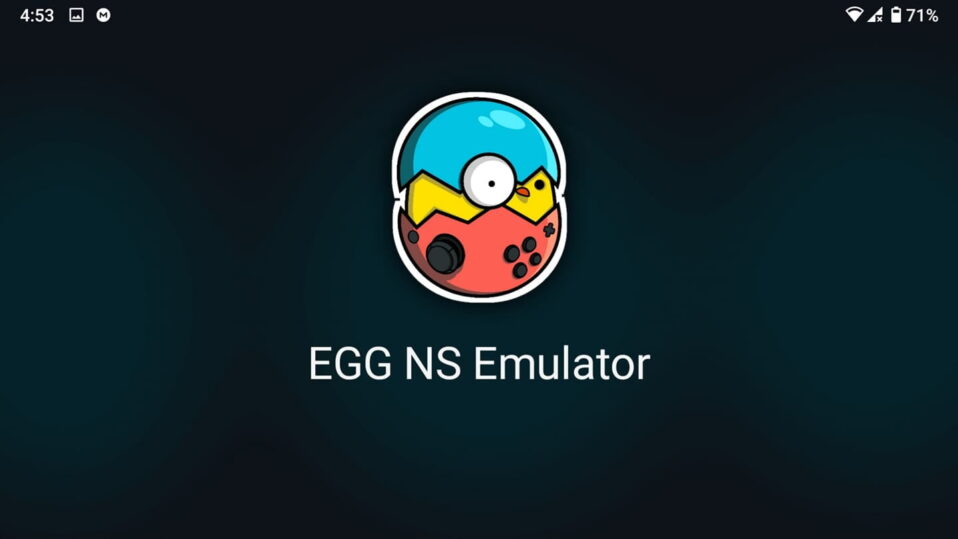
Hey fellow tinkerers! If you’re here, you’ve probably heard the buzz about running Nintendo Switch games on Android using the Egg NS Emulator. But let’s cut to the chase: drivers are the unsung heroes that make this magic happen.
Without ’em, you’re staring at crashes, audio glitches, or worse—a bricked emulator. As someone who’s spent countless hours porting and testing these drivers, I’m here to walk you through exactly how to install them and squeeze every drop of performance out of your setup. Let’s dive in.
What’s the Deal with Egg NS Emulator Drivers?
Egg NS Emulator is a bleeding-edge Android app that mimics the Switch’s hardware/software stack. But here’s the catch: your phone/tablet isn’t natively equipped to handle Switch-specific GPU calls or Joy-Con input protocols.
That’s where ported drivers come in.
These custom-built drivers act as a “translator” between your Android OS and the emulator, smoothing out compatibility quirks and boosting stability. Think of them as the duct tape holding your emulation setup together.
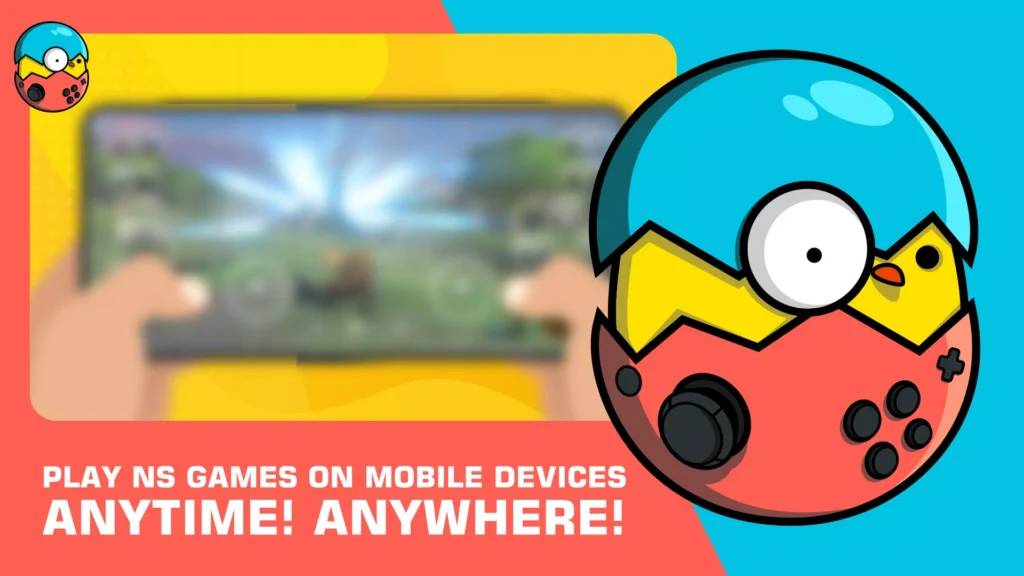
Why Bother?
- Fix graphical artifacts (like flickering textures or missing shadows).
- Reduce input lag for buttery-smooth controls.
- Prevent crashes during heavy GPU loads (looking at you, Breath of the Wild).
Download Links: Grab the Right Driver for Your Setup
Before we get our hands dirty, here’s the full driver archive. I’ve tested every version below, so pick based on your Android hardware:
| Versions: | Download Links: |
| Egg NS New mesa Skyport | MediaFire |
| Egg NS Mesa Skyport | MediaFire |
| Egg NS Driver 674 Skyport | MediaFire |
| Egg NS Driver 615 Skyport | MediaFire |
| Egg NS Driver 611 Skyport | MediaFire |
| Egg NS Driver 530 New Skyport | MediaFire |
| Egg NS Driver 530 Beta Skyport | MediaFire |
| Egg NS Driver 525 Skyport | MediaFire |
| Egg NS Driver 481 Skyport | MediaFire |
| Egg NS Driver 474 Skyport | MediaFire |
Step-by-Step: Installing Egg NS Drivers Like a Pro
⚠️ Pre-Requisites:
- Enable “Unknown Sources” in Android Settings > Security.
- Uninstall any old Egg NS drivers first (Settings > Apps > [Driver Name] > Uninstall).
Let’s Roll:
- Download the Driver APK
- Tap the MediaFire link for your chosen driver. Wait for the APK to finish downloading.
- Install the Driver
- Open your file manager (like Solid Explorer), navigate to Downloads, and tap the APK.
- Hit “Install”. If Android blocks it, tap “Settings” in the pop-up, toggle “Allow from this source”, then retry.
- Verify the Installation
- Open Egg NS Emulator. Head to Settings > Driver Manager.
- You should see a green checkmark next to “Driver Active: [Version Number]”.
- Troubleshoot Like a Boss
- Crash on launch? Reboot your device, then reinstall the driver.
- Glitchy graphics? Swap to a driver version matching your GPU (Snapdragon vs Mali).
- Joy-Con not pairing? Update your Bluetooth stack (Android 11+ recommended).
Frequently Asked Qustions (FAQs)
Do I really need these drivers?
Unless you enjoy slideshow framerates, yes. The emulator literally won’t boot without them.
Can I use these on iOS/Windows?
Nope—these are built specifically for Android’s Linux kernel.
Driver installed, but games won’t load?
Double-check your game files. They need to be in .XCI or .NSP format and stored in /EggNS/Roms.
Look, emulating Switch games on Android is still a wild west—performance varies wildly between devices. But with the right drivers, you’ll dodge 90% of the early-adopter headaches. Got a Pixel 7 Pro? Driver 674 is your golden ticket. Rocking a Galaxy Tab S7? Stick with 615 for now.
Got questions? Throw ’em in the comments below. And if you’ve nailed a stable 30FPS in Mario Odyssey, share your setup—I’ll feature the best ones in my next deep-dive!
Happy emulating, folks! 🎮🔥
P.S. Always download drivers from trusted sources (like the official Egg NS Discord). Sketchy sites love bundling malware with “patched” APKs. Stay safe!