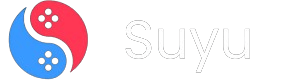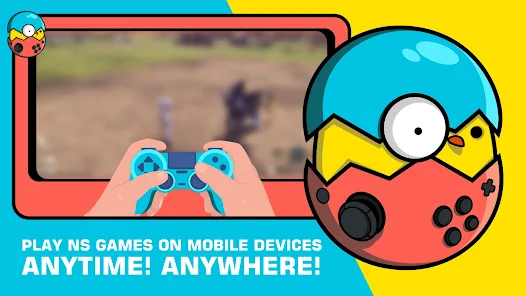
So, you’ve got an Android phone and a burning desire to play Nintendo Switch games on it? You’re not alone. The Egg NS Emulator has been making waves as a tool to turn your phone into a portable Switch—sort of.
But let’s be real: emulators can be tricky, especially for newcomers.
This guide isn’t just a quick walkthrough. It’s a deep dive into everything you need to know to get Egg NS running smoothly, from setup to advanced tweaks.
Buckle up, grab your phone, and let’s turn it into a Switch powerhouse.
Why Egg NS? Let’s Talk Performance and Compatibility
Before we dive into installation, let’s address the elephant in the room: Why Egg NS? Unlike other emulators, Egg NS is optimized for Android and claims to run even demanding 3A titles like The Legend of Zelda: Tears of the Kingdom smoothly—provided your hardware is up to snuff.
Key Points:
- Hardware Requirements: The emulator works best on devices with a Snapdragon 855 or newer (think flagships from 2019 onward). For example, my Asus ROG 5 (Snapdragon 888) handles Zelda at 30 FPS with minor dips.
- Game Compatibility: Supports .XCI and .NSP files (Switch game formats). Popular titles like Super Mario Odyssey and Pokémon Sword/Shield work, but always check community forums for specific game performance reports.
- Controller Support: Works flawlessly with Bluetooth controllers like the X2/X3 or even a PlayStation DualShock.
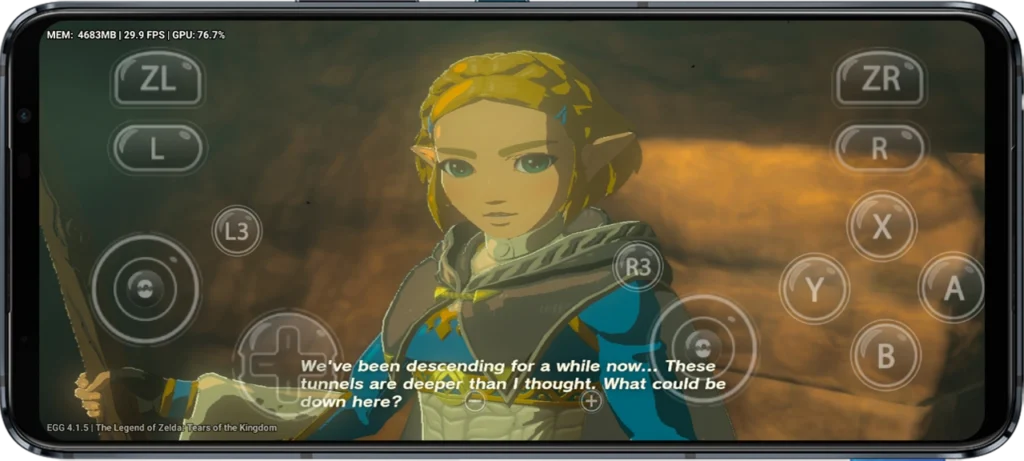
What You’ll Need Before Starting
- A Compatible Android Device:
- Minimum: Snapdragon 845, 6GB RAM, Android 10.
- Recommended: Snapdragon 855+/860/8 Gen series, 8GB+ RAM, Android 12+.
- Storage: At least 10GB free (Switch games are big—Tears of the Kingdom is ~16GB!).
- Game Files (.XCI/.NSP):
- Legally, you should own the original games and dump them yourself. We don’t condone piracy here.
- Essential Downloads:
- Egg NS Emulator APK: Download from the official site (avoid sketchy third-party links!).
- SwitchDroid.zip: Contains critical system files for the emulator. Grab it here.
- ZArchiver or RAR: To extract the SwitchDroid.zip file.
Step-by-Step Setup: No Step Skipped
Step 1: Install the Emulator
1. Download the APK: Head to the Egg NS website and grab the latest version.
2. Enable Unknown Sources: Go to Settings > Security > Install Unknown Apps and allow your browser/file manager to install APKs.
3. Install the Emulator: Tap the downloaded APK and follow the prompts. Don’t open it yet.
Pro Tip: Use the Egg NS Installer if available—it automates folder setup and updates.
Step 2: Prep Your Game Environment
1. Extract SwitchDroid.zip:
- Use ZArchiver to unzip the file. Save it somewhere memorable, like Internal Storage/Download/SwitchDroid.
- Why? This folder holds firmware and keys the emulator needs to mimic the Switch OS.
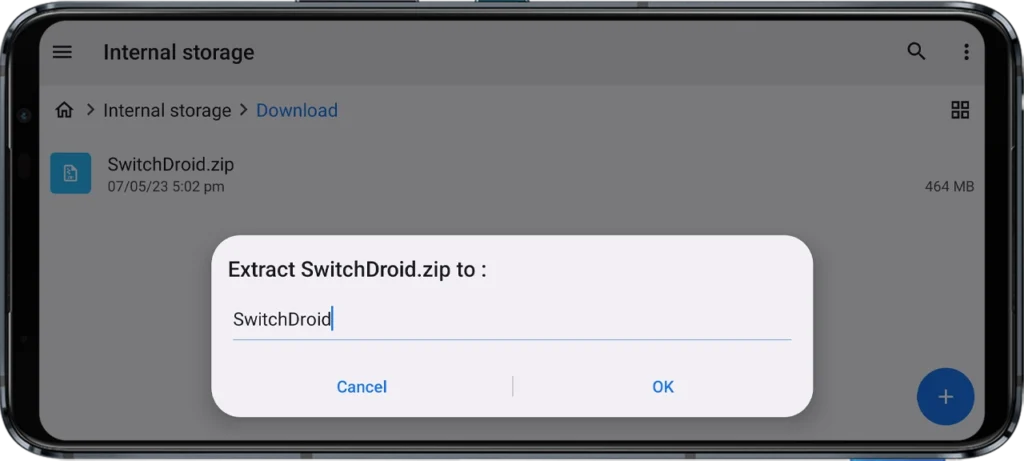
2. Create a “Games” Folder:
- Navigate to Internal Storage, create a folder named Games.
- Copy your .XCI/.NSP files here. Struggling to find games? Check Reddit communities (but remember: own the games!).
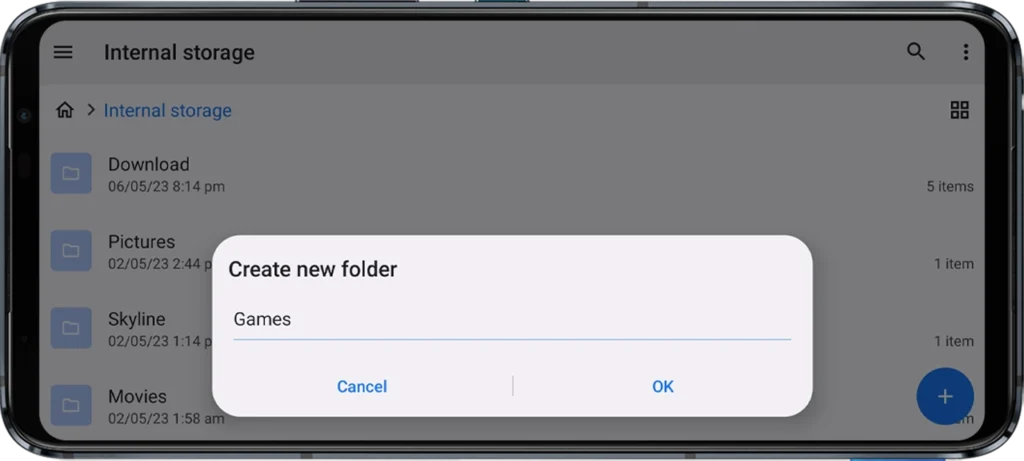
Step 3: Configure Egg NS Like a Pro
1. Launch the Emulator:
Accept the terms (skim them if you’re curious).
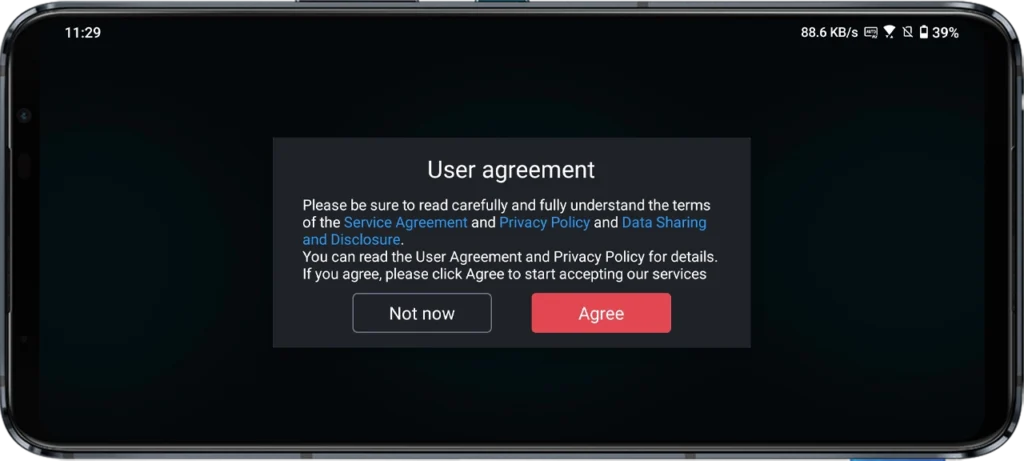
Grant storage permissions—critical for accessing your Games folder.
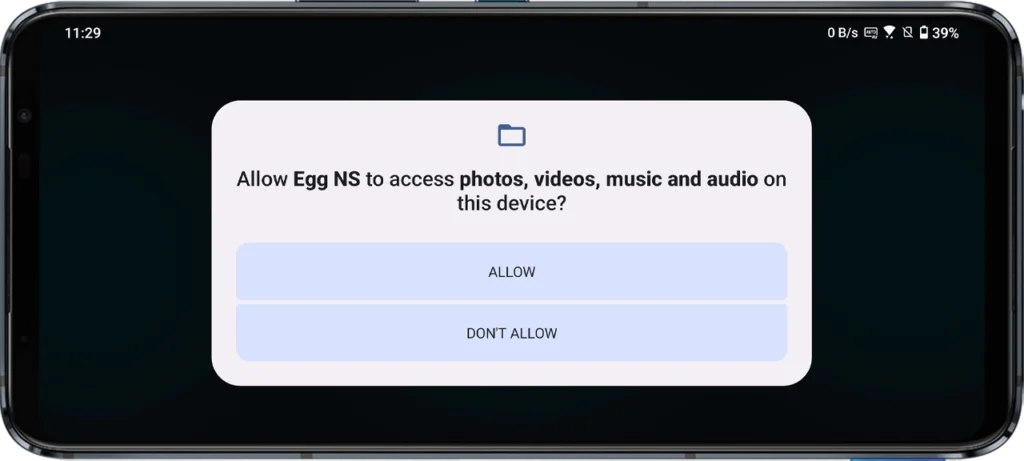
2. Log In or Register:
Egg NS requires an account. Use a throwaway email via TempMail for unlimited free trials:
- Go to TempMail, copy the generated email.
- Sign up in the app, confirm the email (check TempMail’s inbox), and voilà—free VIP access.
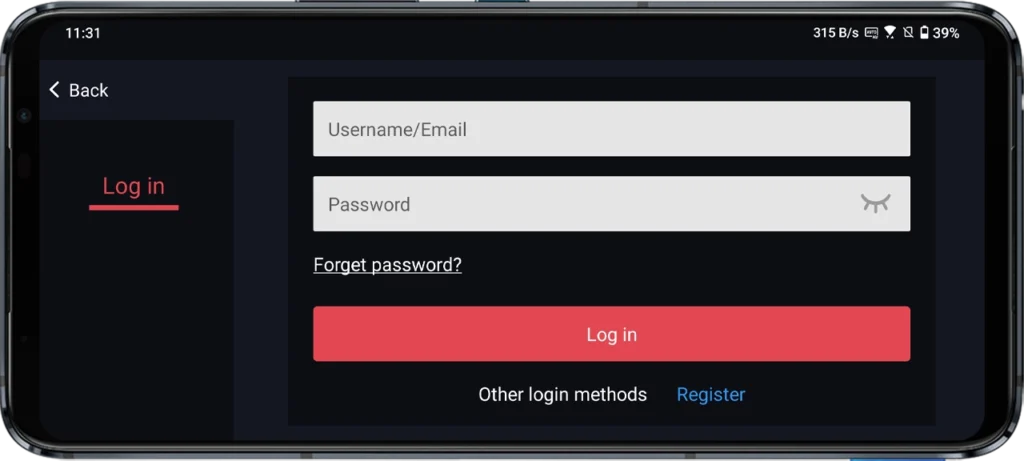
3. Link Your Folders:
On the app’s home screen, tap Add Now.
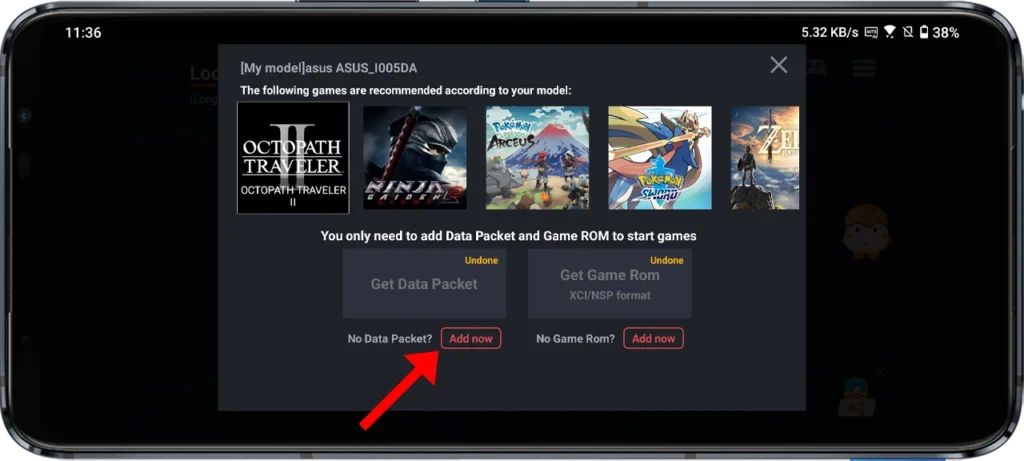
Data Directory: Point to your extracted SwitchDroid folder.
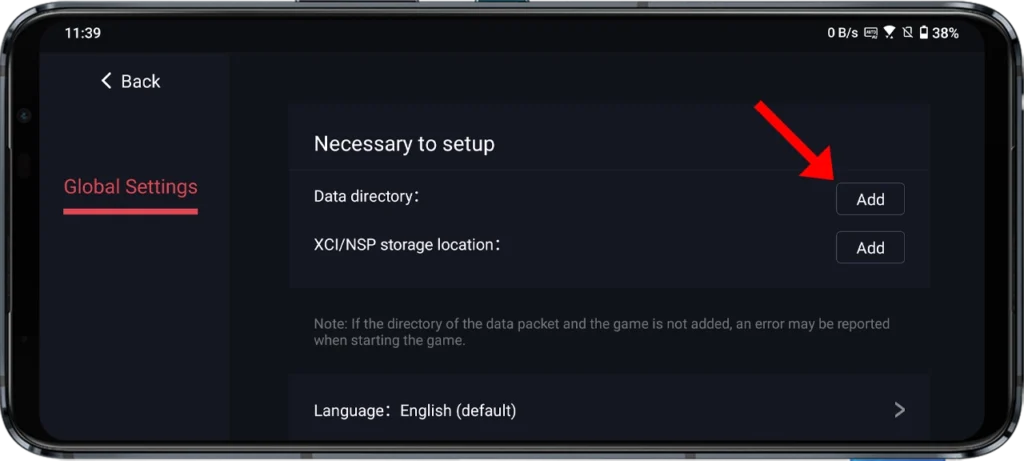
XCI/NSP Storage: Navigate to your Games folder.
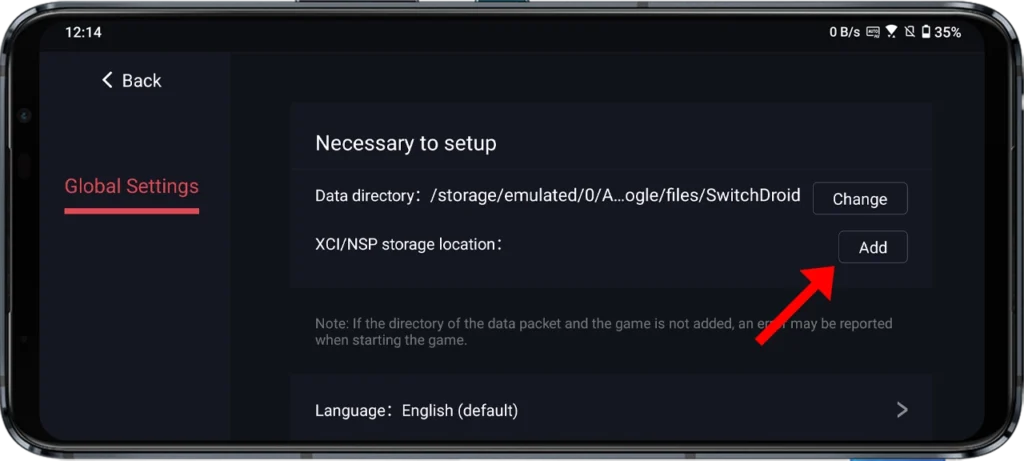
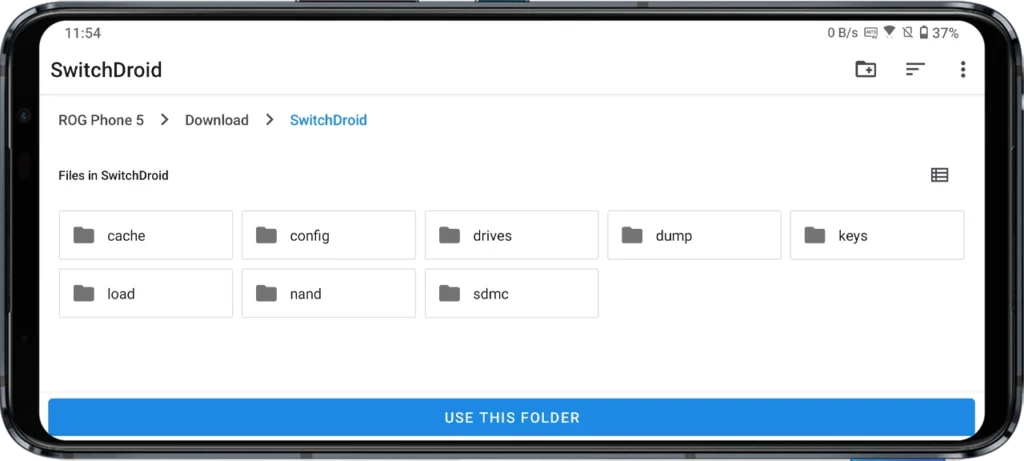
4. Verify Game Detection:
If done right, your games will appear on the main screen. If not, double-check folder paths and file formats.
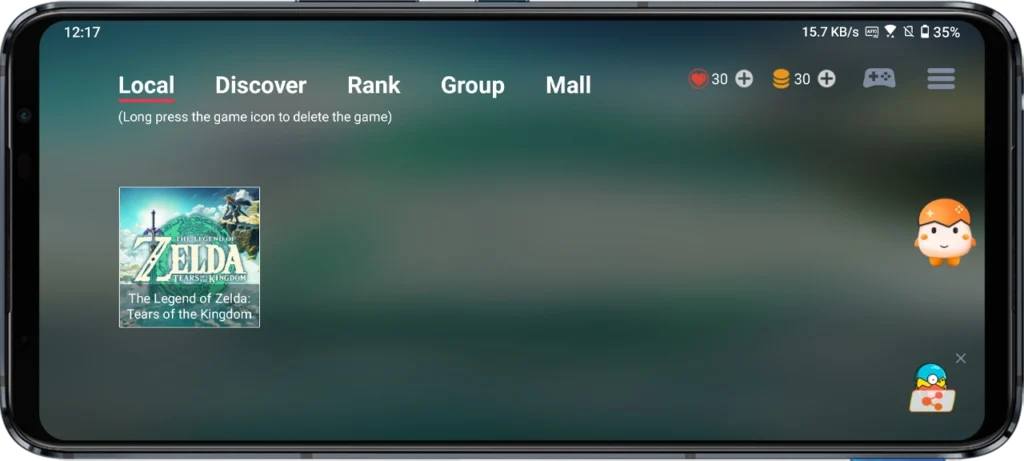
Step 4: Launch Your First Game
1. Choose Control Mode:
- Touch Controls: Customizable but cramped. Best for turn-based games like Pokémon.
- Controller: Pair your Bluetooth controller via Settings > Controller Setup.
2. Optimize Performance:
- Go to Settings > Graphics:
- Resolution: Start at 720p. Bump to 1080p if your phone can handle it.
- VSync: Enable to reduce screen tearing.
- Frame Rate: Lock to 30 FPS for stability.
3. Save States: Use Save/Load State in the menu to quickly save progress—life-saving for RPGs!
Troubleshooting Common Issues
Problem: Games crash on launch.
- Fix: Ensure your .XCI/.NSP files aren’t corrupted. Redump or redownload them.
Problem: Lag or stuttering.
- Fix: Close background apps, enable “Performance Mode” in your phone’s settings, or lower resolution.
Problem: “Missing Keys” error.
- Fix: Re-download SwitchDroid.zip—it might lack proper firmware files.
Frequently Asked Questions (FAQs)
Is Egg NS legal?
The emulator itself is legal, but downloading games you don’t own isn’t. Dump your own cartridges!
Why does my phone get hot?
Emulation is resource-heavy. Use a cooling fan or take breaks during long sessions.
Can I play online/multiplayer?
No—Egg NS doesn’t support Nintendo’s online services. Stick to single-player.
If you’ve got a powerful Android device, Egg NS is a game-changer. It’s not perfect—some games glitch, and setup is involved—but the thrill of playing Zelda on your phone is unmatched. Follow this guide to the letter, tweak settings based on your hardware, and join forums to stay updated on fixes.
Got questions or cool gameplay clips? Drop a comment below—I’d love to hear how your emulator journey goes! 🎮✨
(Disclaimer: This guide is for educational purposes. Support developers by purchasing games you enjoy.)