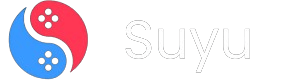![How to Install Switch Firmware on Suyu Emulator [Fix “Firmware Missing” Error]](https://suyuemulator.dev/wp-content/uploads/2024/04/Install-Switch-Firmware-on-Suyu-Emulator.webp)
So, you’ve hit the dreaded “Firmware Missing” error? Don’t panic! I’m here to walk you through fixing this, just like I’d help a friend sitting next to me. Let’s get your favorite games up and running!
Quick note: Suyu is 100% open-source and built by folks like you and me. We’re here to keep gaming accessible—but always respect legal boundaries!)

What is Suyu Emulator?
Think of Switch firmware as the “brain” of your Nintendo Switch. It’s the operating system that lets the console (and Suyu!) understand games, menus, and features. Without it, Suyu is like a car without an engine—it just won’t start.
Important: Always extract firmware from YOUR OWN Nintendo Switch. We don’t endorse piracy, and neither should you!
What’s Switch Firmware & Why is it necessary?
Switch firmware encompasses the operating system and associated software that drive the Nintendo Switch console.
When integrated into the Suyu emulator, Switch firmware empowers the emulator to replicate the features and functionalities of the actual Switch console.
This includes mirroring system menus, user interface elements, and game compatibility.
Without Switch firmware, the emulator would lack the essential components needed to faithfully emulate the Switch environment, resulting in a limited or incomplete gaming experience.
Let’s Fix That “Missing Firmware” Error!
Follow these steps carefully. I’ve added extra tips to avoid common mistakes!
Step 1: Get the Firmware Files
- If you own a Switch:
- Use tools like NXDumpTool to legally dump firmware from your console.
- Save the files to a folder named
Suyu_Firmware(so you won’t lose them!).
- Stuck?
(Hypothetically) Search online for “Switch firmware 16.0.0” (replace with your Switch’s version). Look for SHA-256 checksums to verify authenticity.
Step 2: Extract the Firmware
- Right-click the downloaded
.zipfile. - Select “Extract All” → Choose a simple location like
Desktop/Suyu_Firmware. - Ensure the extracted folder has .nca files (these are critical!).
❌ Avoid: Nested folders or leaving files in the .zip. Suyu needs direct access!
Step 3: Open Suyu Emulator
- Launch Suyu → Spot the toolbar at the top.
- Click “Tools” → “Install Firmware” → “Install Firmware from XCI/ZIP”. (This option prevents accidental folder missteps!)
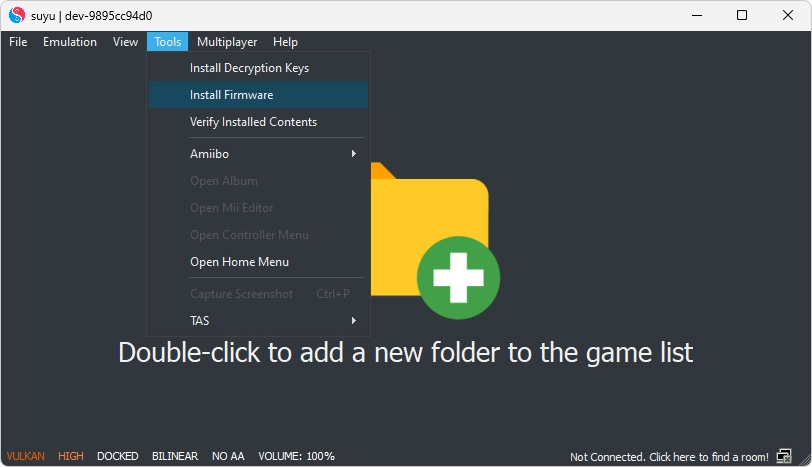
Step 4: Select Your Firmware Folder
- In the file explorer, navigate to
Desktop/Suyu_Firmware(or your chosen location). - DO NOT open the folder—just select it and click “Open”. (Suyu auto-detects the files!)
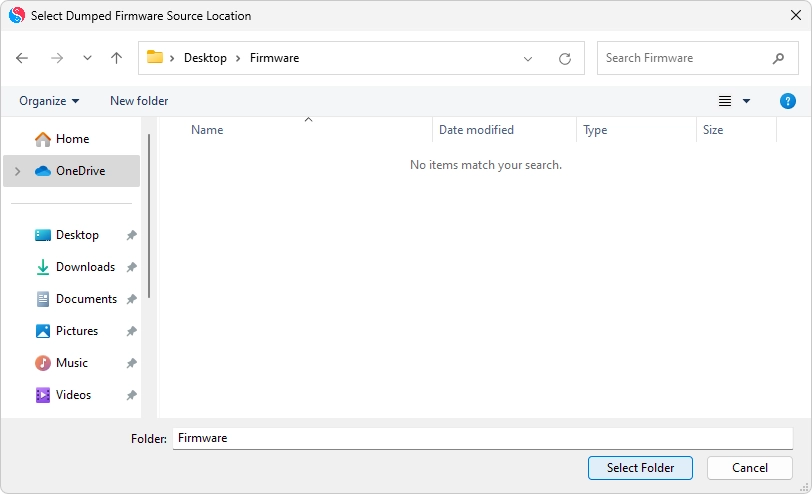
Step 5: Let Suyu Work Its Magic ✨
- A progress bar will appear. Wait patiently—this takes 1-3 minutes.
- Success? You’ll see a green checkmark or a “Firmware installed” message.
- Failed? Double-check:
- Are the files unzipped?
- Did you select the PARENT folder (not individual files)?
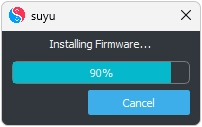
Step 6: Restart Suyu
- Close the emulator fully (even the system tray icon!).
- Reopen it → Try launching your game.
🎉 Celebrate: The error should be gone!
Still Stuck? Try These Fixes!
- “Firmware not detected”:
- Redump your Switch firmware—corrupted files are a common culprit.
- Rename the folder to avoid spaces/special characters (e.g.,
Suyu_Firmware_16).
- Controller not working?
- Update your input settings after installing firmware (Emulation → Configure).
Final Words from the Suyu Team
We’re thrilled you’re here! By following this guide, you’re not just fixing an error—you’re helping build a community that values creativity and legality.
Stay awesome, play responsibly, and keep that firmware handy!