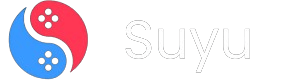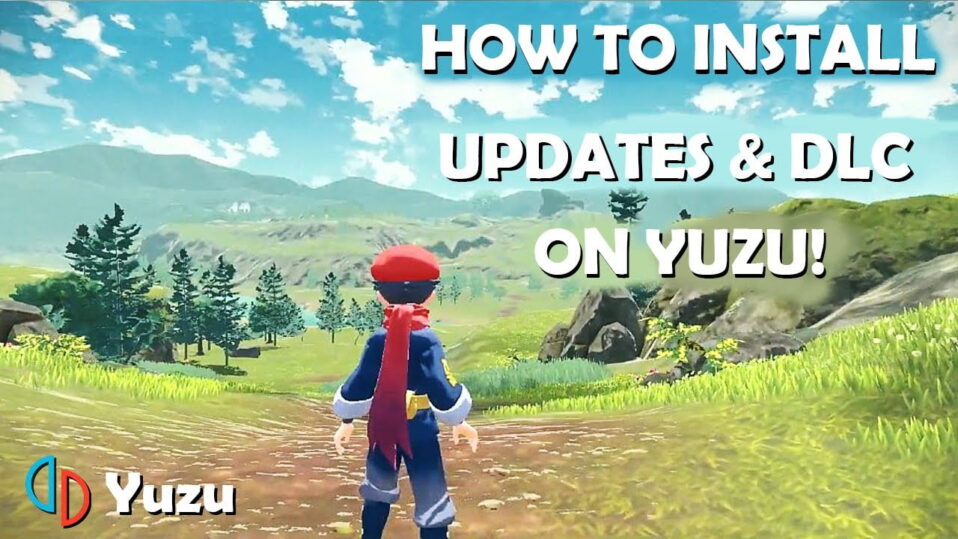
Hey fellow gamers! If you’ve been rocking Nintendo Switch games on Yuzu or Ryujinx, you already know how addictive it is to relive classics or dive into new titles.
But here’s the thing—games get better with updates and DLCs. Imagine playing The Legend of Zelda: Tears of the Kingdom without the latest performance patches or missing out on bonus content. Not cool, right?
Today, I’ll walk you through installing NSP updates and DLCs on both Yuzu and Ryujinx emulators. Even if you’re new to emulators, this guide’s got your back.
Let’s level up your gaming setup!
What Are NSP Files, and Why Do They Matter?
Before we jump into the how, let’s talk about the what. NSP files are Nintendo Switch Package files that contain game updates, DLCs, or even full games. Updates (often labeled “v1.1.0,” “v2.0.0,” etc.) patch bugs, improve performance, or add features.
DLCs (Downloadable Content) unlock extra levels, characters, or storylines. Installing these ensures you’re not stuck with a glitchy v1.0.0 game when everyone else is enjoying silky-smooth gameplay.
Pro Tip: Always match updates/DLCs to your game’s region (USA, EUR, JPN). Mismatched files can cause crashes or save errors.
Pre-Installation Checklist
- Legality First: Only use NSP files for games you legally own. Dumping your own cartridges or eshop purchases is the ethical (and legal) way.
- Emulator Setup: Ensure Yuzu/Ryujinx is updated to the latest version. Older builds might not support newer updates.
- Firmware Matters: Some updates/DLCs require specific Switch firmware. Install the latest firmware via Yuzu’s Install Files to NAND or Ryujinx’s firmware folder (Google “Switch firmware install for [emulator]” if unsure).
- Organize Your Files: Keep your NSP updates/DLCs in a dedicated folder (e.g., “Switch_Updates”). Avoid spaces in filenames—use underscores instead.
Installing NSP Updates/DLC on Yuzu
Yuzu’s installation process is straightforward, but let’s break it down like you’ve never touched an emulator before.
Step 1: Locate the Game in Yuzu
Fire up Yuzu. Your installed games should appear on the main screen. If not, click File > Open Yuzu Folder and ensure your game files (.XCI or .NSP) are in the “nand/user/Contents/registered” folder.
Step 2: Install the Update/DLC
Click File > Install Files to NAND… (This installs the update/DLC directly to Yuzu’s virtual system memory).
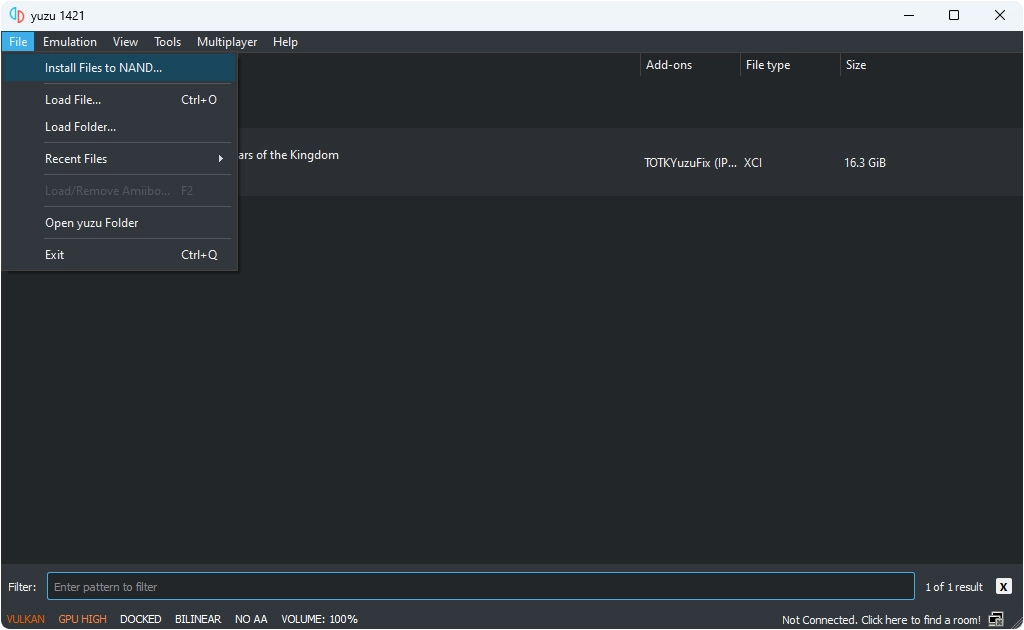
Navigate to your NSP file (e.g., “Tears_of_the_Kingdom_Update_1.1.0.nsp”). Select it and click Open.
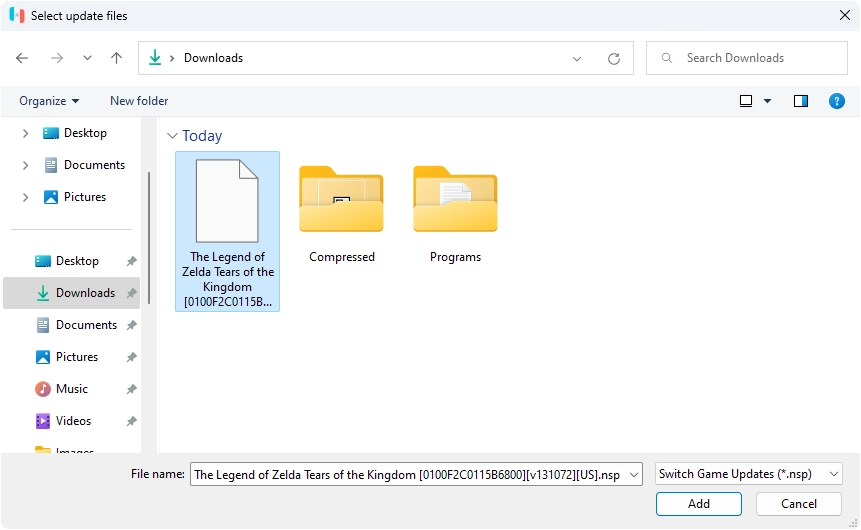
A pop-up will ask, “Install the following file?” Hit Install. Wait for the progress bar to finish.
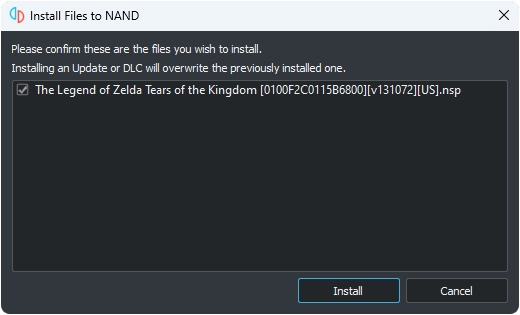
Step 3: Verify the Installation
Right-click your game and select Properties. Under the Updates tab, you’ll see the installed version (e.g., “1.1.0”).
If the update isn’t showing, restart Yuzu or right-click the game and Remove > Remove Update, then reinstall.
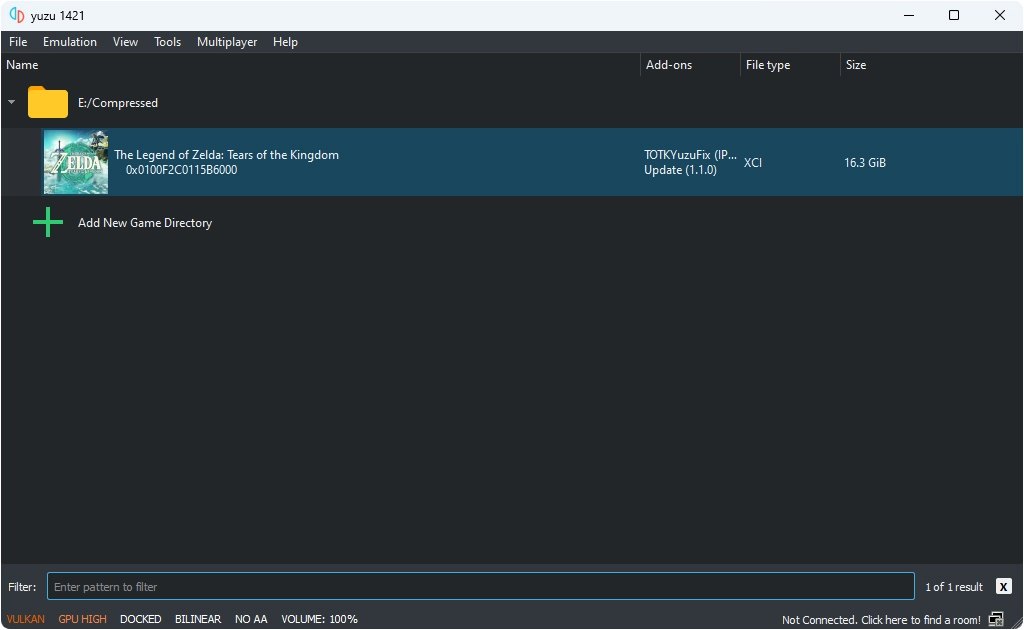
Troubleshooting Yuzu:
- Crash on Launch? Your NSP might be corrupted. Redownload it or verify its checksum.
- DLC Not Working? Ensure the base game is installed and compatible with the DLC version.
Installing NSP Updates/DLC on Ryujinx
Ryujinx handles updates a bit differently but is just as simple. Let’s get into it.
Step 1: Access the Game’s Context Menu
Open Ryujinx and find your game in the list. Right-click it. For updates, choose Manage Title Updates. For DLCs, pick Manage DLC.
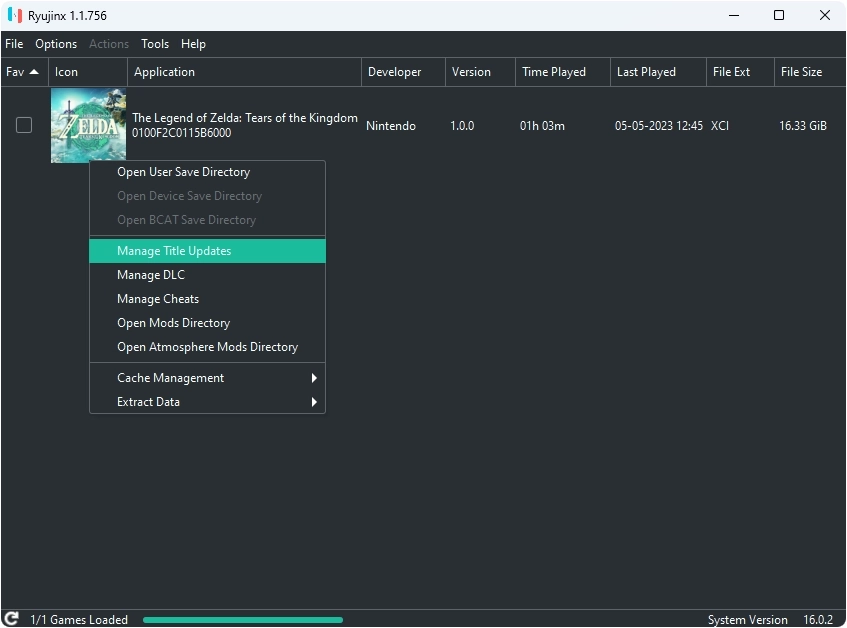
Step 2: Add the Update/DLC File
In the Title Update Manager window, click Add.
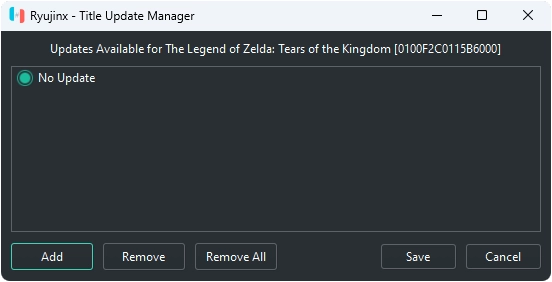
Browse to your NSP file (e.g., “Zelda_TOTK_1.1.0.nsp”) and select it. Click Open, then Save.
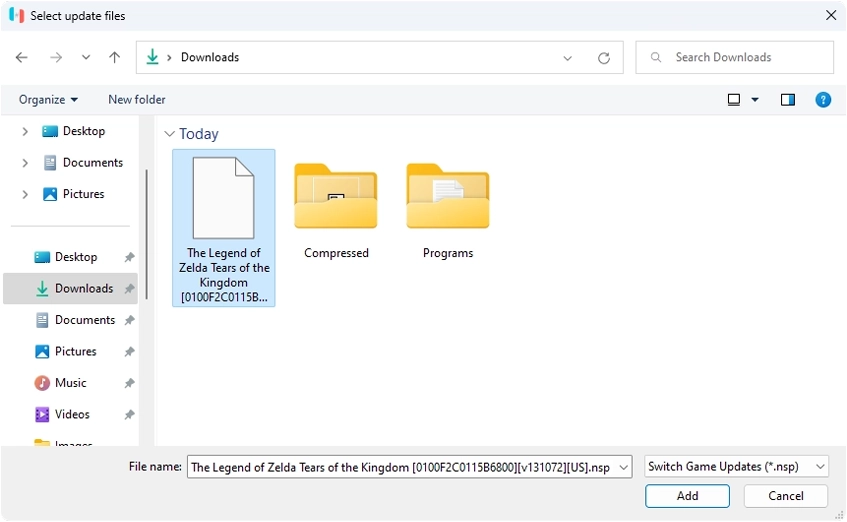
Step 3: Confirm the Installation
The game’s icon will now show a green “Update” tag. Right-click the game again and check Properties > Updates to see the version.
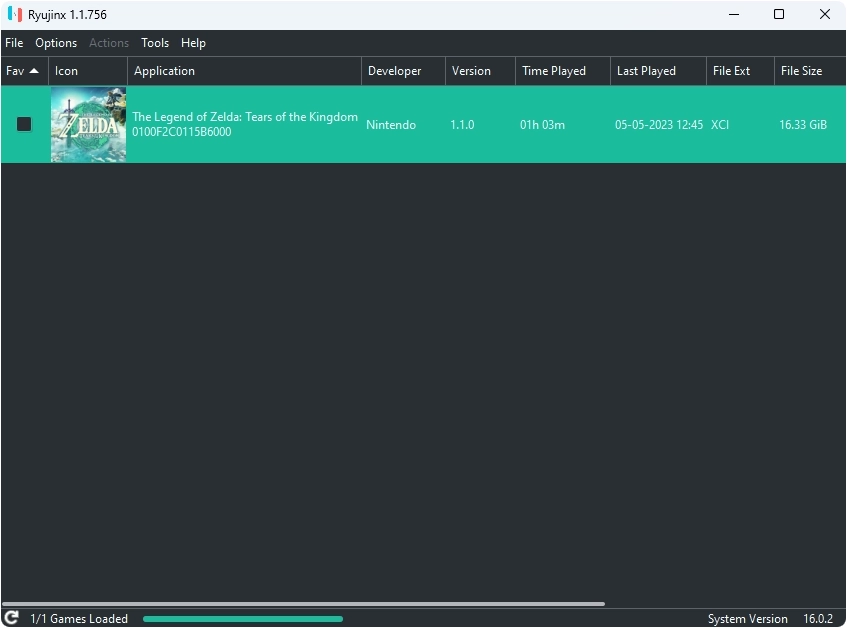
If the game crashes, disable the update via Manage Title Updates > Remove and test without it.
Ryujinx Pro Tips:
- Multiple Updates? Ryujinx lets you stack updates (e.g., 1.1.0 + 1.2.0). Install them in order from oldest to newest.
- Firmware Warnings? If Ryujinx complains about missing firmware, download the latest Switch firmware and install it via File > Install Firmware > Install a firmware from XCI or ZIP.
Common Problems (and Fixes)
- “Couldn’t Install” Error (Yuzu): Your Yuzu folder might lack write permissions. Right-click the Yuzu shortcut and Run as Administrator.
- Update Not Detected (Ryujinx): Ensure the game’s title ID matches the update’s. Use tools like NSC_Builder to check compatibility.
- Performance Drops Post-Update: Some updates add heavier assets. Tweak Yuzu/Ryujinx settings (GPU accuracy, resolution scaling) for better FPS.
Frequently Asked Questions (FAQs)
Where do I find NSP updates/DLCs?
Dump them from your own Switch using homebrew tools like nxdumptool. We don’t condone piracy here!
Can I uninstall an update?
Yes! In Yuzu, right-click the game > Remove > Remove Update. In Ryujinx, use Manage Title Updates > Remove.
Do DLCs work with mods?
Usually, but conflicts can happen. Disable mods first, then enable them one by one to test.
And there you have it—no more FOMO on game updates or DLCs! Whether you’re team Yuzu or Ryujinx, keeping your games updated means smoother gameplay, fewer bugs, and more content to explore. Got a horror story about a botched update installation? Share it in the comments (we’ve all been there).
Now go fire up that emulator and enjoy Tears of the Kingdom in all its patched, DLC-loaded glory. 🎮