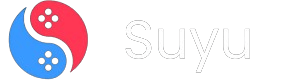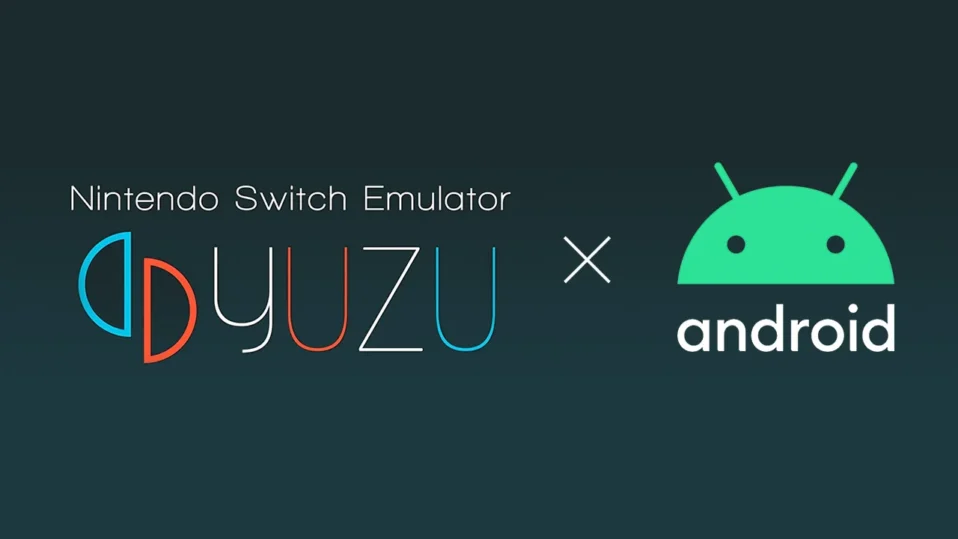
For years, Android gamers relied on emulators like Skyline and Egg NS to play Nintendo Switch titles on their phones. But let’s be real—Skyline’s development hit a wall thanks to Nintendo’s lawyers, and Egg NS, while still kicking, has its own quirks. Enter Yuzu, the heavyweight PC Switch emulator that’s finally landed on Android. It’s still in early access, but holy heck, it’s a game-changer.
In this guide, I’ll walk you through everything you need to know: from hardware requirements to installing games, plus some pro tips to squeeze every drop of performance out of your device. Let’s dive in.

Also Read: Yuzu Emulator PC Setup Guide
Why Yuzu Emulator on Android is a Big Deal
Yuzu’s arrival on Android is like finding a cheat code for mobile gaming. It’s the same team behind the wildly popular PC version, so you know they’re serious about optimization. But here’s the kicker: it’s not just for tech nerds with $1,000 phones.
With the right setup, even mid-range devices can handle classics like Animal Crossing or Zelda: Tears of the Kingdom.
That said, don’t expect flawless performance yet. Yuzu Android is in early access, meaning some games will stutter or crash. But hey, it’s progress—and way better than waiting for Nintendo to port their games to mobile (which, let’s face it, ain’t happening).
Yuzu Emulator Android Requirements: Can Your Phone Handle It?
Before you get hyped, check if your device meets these minimum specs. Spoiler: Your grandma’s budget phone won’t cut it.
- Chipset: Snapdragon 865 or newer (Snapdragon 8 Gen 1/2/3 preferred)
- Why? These chips have the raw power and Vulkan API support needed for smooth emulation. Mediatek or Exynos? Not officially supported yet.
- RAM: 8GB minimum
- Switch games are RAM-hungry. 6GB might work for lighter titles, but 8GB+ ensures stability.
- Android Version: 11 or higher
- Older OS versions lack critical driver updates for Vulkan.
- Storage: 64GB+ (games like Tears of the Kingdom eat 16GB alone)
- Pro Tip: Use a microSD card formatted as internal storage for extra space.
- GPU Drivers: Updated to support Vulkan 1.3
- Check your device’s GPU driver version in Settings > About Phone.
Wait, My Phone Meets These—Will Everything Work?
Maybe. Early access means compatibility is hit-or-miss. Games like Hades and Stardew Valley run beautifully, but Super Smash Bros. Ultimate? Prepare for slideshow framerates.
Step-by-Step Guide: Installing Yuzu Emulator on Android
Follow these steps exactly to avoid headaches later. I’ve included troubleshooting tips where newbies often trip up.
1. Downloading Yuzu Emulator
- Option A:
Install from Google Play Store (search “Yuzu Emulator”). - Option B: Sideload the APK from
Yuzu’s official site(Official website is no more. Instead, use this Yuzu mirror website) if your region blocks the Play Store version.
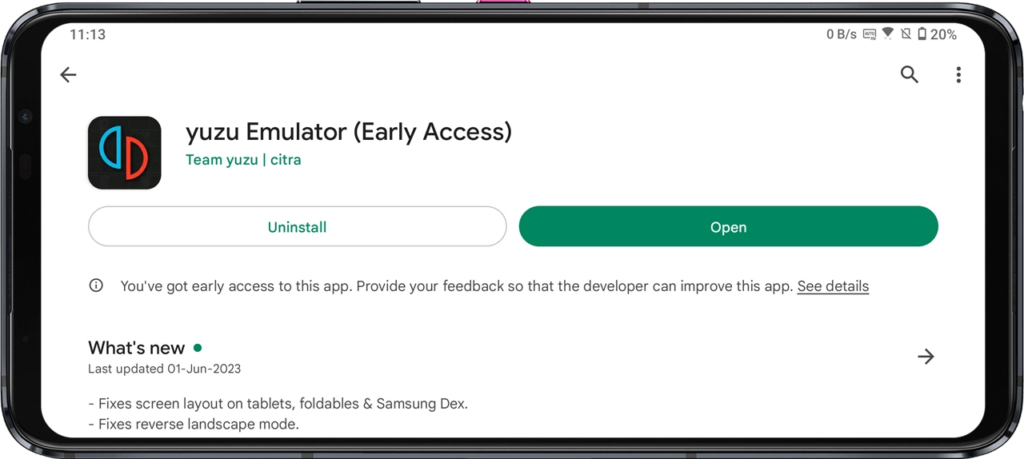
Sideloading? Enable “Install Unknown Apps” First:
- Go to Settings > Security > Enable “Unknown Sources” for your browser or file manager.
2. Setting Up Yuzu for the First Time
Step 1: Open Yuzu. Tap Get Started.
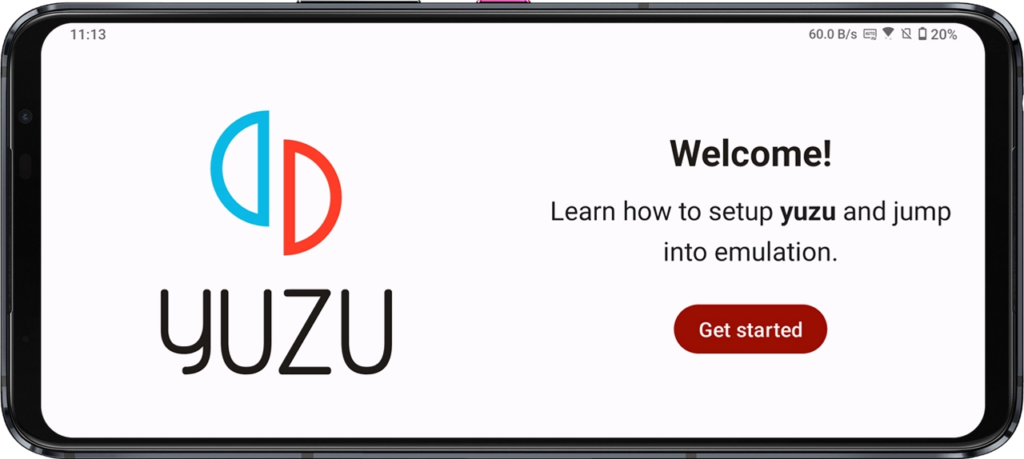
Step 2: Allow notifications (optional, but useful for update alerts).
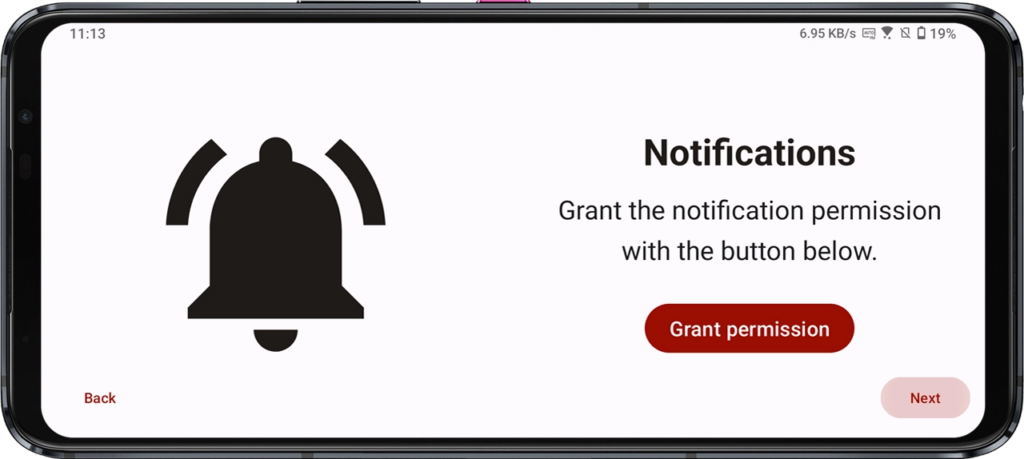
Step 3: The prod.keys prompt appears. This is where things get spicy.
What Are prod.keys?
These encryption keys let Yuzu decrypt Switch games. Legally, you should dump these from your own Switch. But let’s be real—most folks Google “yuzu prod.keys 16.0.3” and download them. I’m not judging, but Nintendo might.
- Download prod.keys:
- Search for “prod.keys zip” on GitHub or emulation forums.
- Extract the ZIP to get a
prod.keysfile.
Step 4: In Yuzu, tap Select Keys and navigate to your prod.keys file. Success? Hit Next.
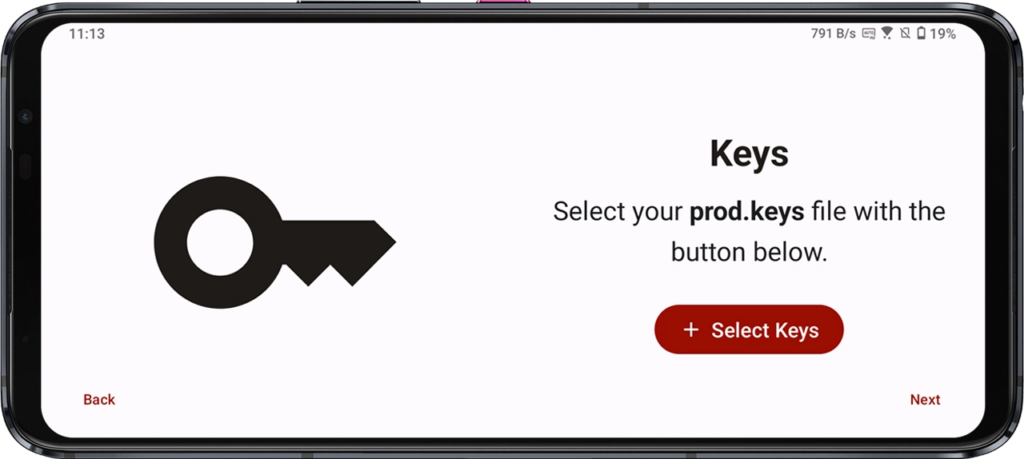
Step 5: Set Up Your Game Library Folder
- Tap Add Games Directory and create a folder (e.g., “SwitchGames”). This is where you’ll stash your game ROMs (NSP/XCI files).
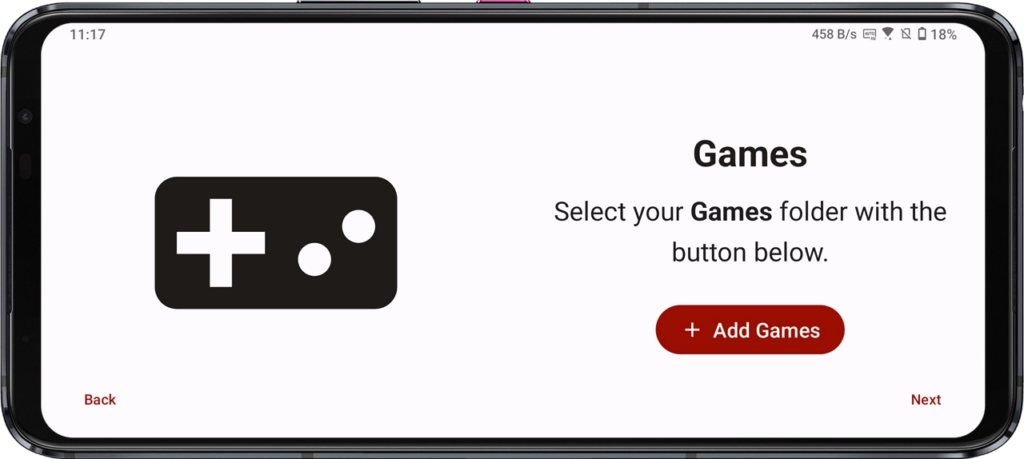
Pro Tip: Use a folder on your internal storage. SD cards can cause lag.
Adding Games to Yuzu: Where to Find ROMs and How to Install Them
First: The Legal Stuff
You must own the original Switch game to legally dump its ROM. Downloading ROMs you don’t own is piracy. Got it? Cool.
1. Finding ROMs (The Right Way)
- Dump your cartridges using homebrew tools on a modded Switch.
- If you’re going the other route, search for “[Game Name] NSP/XCI”. Popular sites include NXBrew or Ziperto, but use an ad blocker—those sites are minefields.
2. Transferring ROMs to Your Phone
- Download the NSP/XCI file on your PC, then transfer via USB or Google Drive.
- Move the file to your “SwitchGames” folder using a file manager like Solid Explorer.
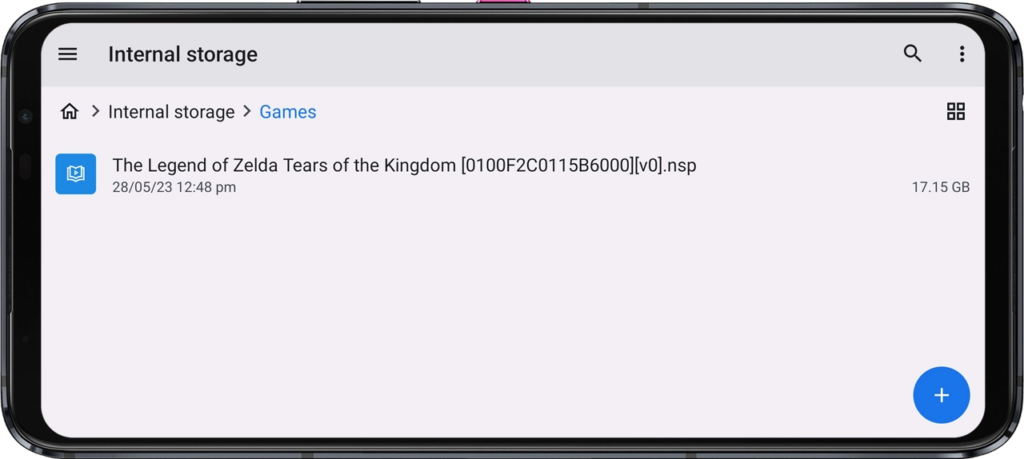
3. Refresh Yuzu’s Game List
- Open Yuzu and swipe down on the game list to refresh. Your game should appear.
- No luck? Check the file format: Yuzu prefers NSP (eShop) or XCI (cartridge) files.
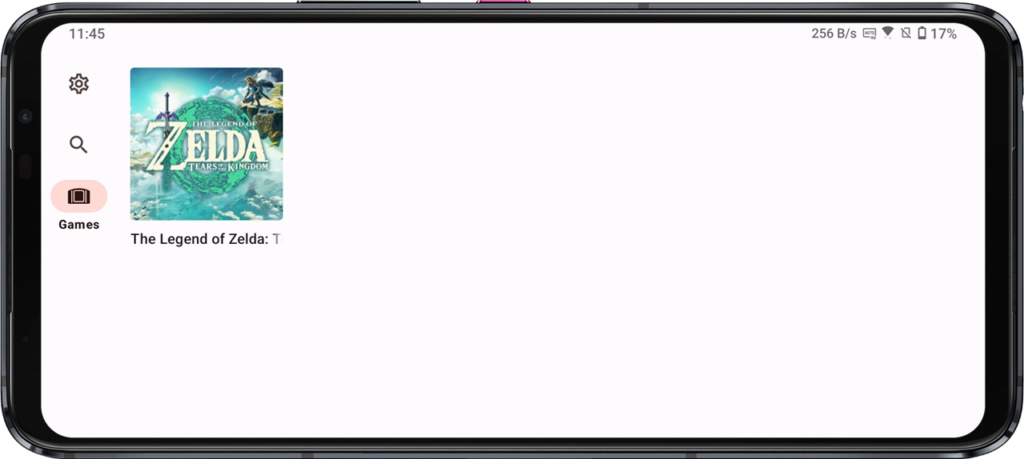
Optimizing Yuzu for Best Performance
Yuzu’s default settings work, but tweak these for extra FPS:
- Graphics Settings:
- API: Vulkan (OpenGL is slower on Android).
- Resolution: 0.75x or 1x. Avoid 2x—it’ll melt your phone.
- VSync: Off (reduces input lag).
- CPU Settings:
- Accuracy Level: Unsafe (boosts speed but may cause glitches).
- Advanced:
- Enable Async GPU Emulation (fixes stuttering in games like Pokémon Scarlet).
Overheating Fix:
- Use a phone cooler or play near a fan. Thermal throttling is real.
Troubleshooting Common Yuzu Android Issues
Problem: Game crashes on launch.
Fix: Update prod.keys or try a different ROM version.
Problem: Black screen with audio.
Fix: Disable “Use Disk Shader Cache” in Yuzu’s settings.
Problem: Yuzu won’t detect games.
Fix: Check folder permissions. Go to App Info > Permissions > Allow “Files and Media”.
FAQs: Your Burning Questions, Answered
Can I use a Bluetooth controller?
Yes! PS5/Xbox controllers work flawlessly. Map buttons in Yuzu’s settings.
Will Banjo-Kazooie run at 60 FPS?
On a Snapdragon 8 Gen 2? Probably. On a Pixel 6? Nope.
Is Yuzu safe from viruses?
The emulator itself is clean, but sketchy ROM/key sites? Not so much.
Why is my phone draining battery so fast?
Emulation is CPU-intensive. Lower resolution or cap FPS to 30.
If you’ve got a flagship Android device, Yuzu is a no-brainer. It’s rough around the edges, but updates roll out weekly. Just remember: emulation isn’t piracy. Support devs by buying games you enjoy.
Got Yuzu running? Hit me up on Twitter with your setup—I’d love to hear which games you’re crushing.