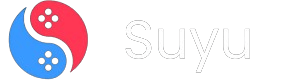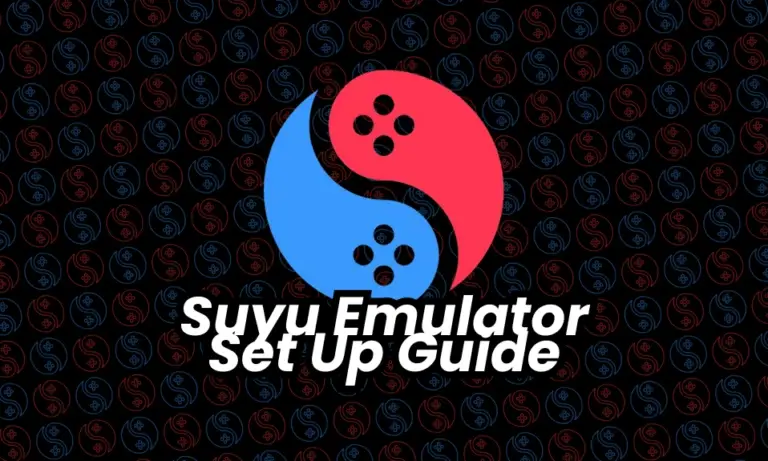
Welcome to the Suyu Emulator family. I’m thrilled to guide you through setting up Suyu so you can dive into your favorite Nintendo Switch games on PC.
Let’s keep this simple, fun, and 100% legal (always use games you own!).
Step 1: Download & Launch Suyu Emulator
Let’s Get the Party Started
- Download Suyu:
- Visit Suyu’s Official Website (or trusted source).
- Click the Download button.
- Extract the Files:
- Right-click the downloaded ZIP folder.
- Select Extract All → Choose a simple location (e.g.,
C:\Suyu).
- Launch Suyu:
- Open the extracted folder.
- Double-click suyu.exe → Click Yes if Windows asks for permission.
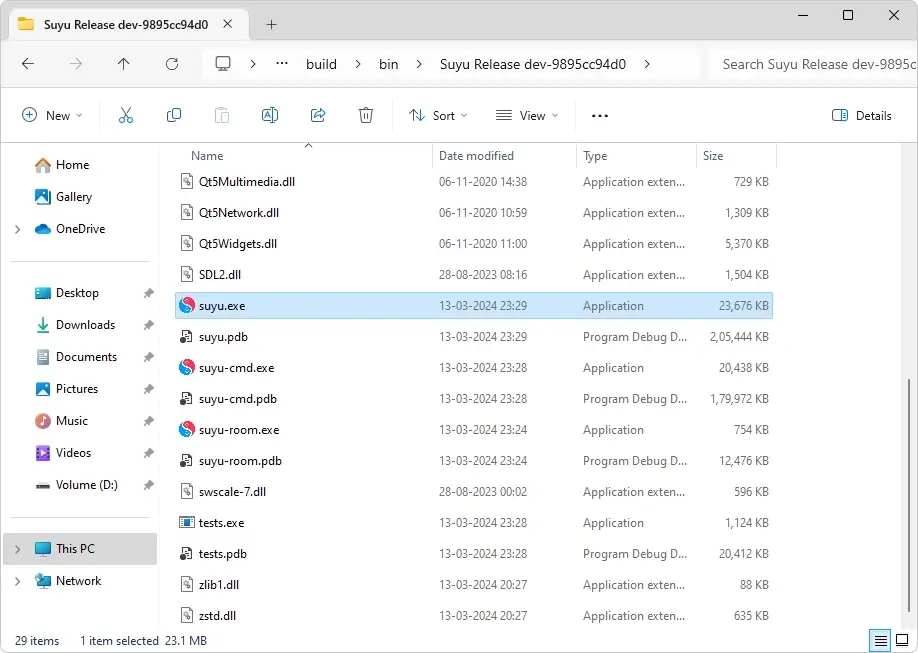
Pro Tip: Create a desktop shortcut for easy access!
Step 2: Install Prod and Title Keys
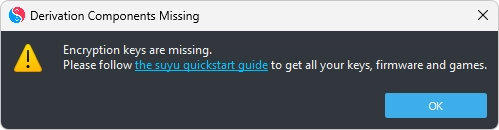
- Download the Keys:
- Grab the latest prod.keys and title.keys files from Suyu’s official support page or trusted community sources.
- Locate the Keys Folder:
- Open Suyu → Click File → Open Suyu Folder.
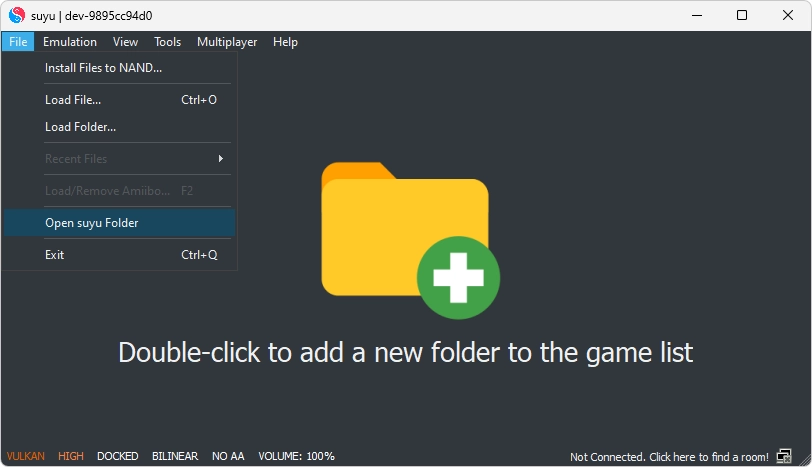
- Navigate to:
user → keys.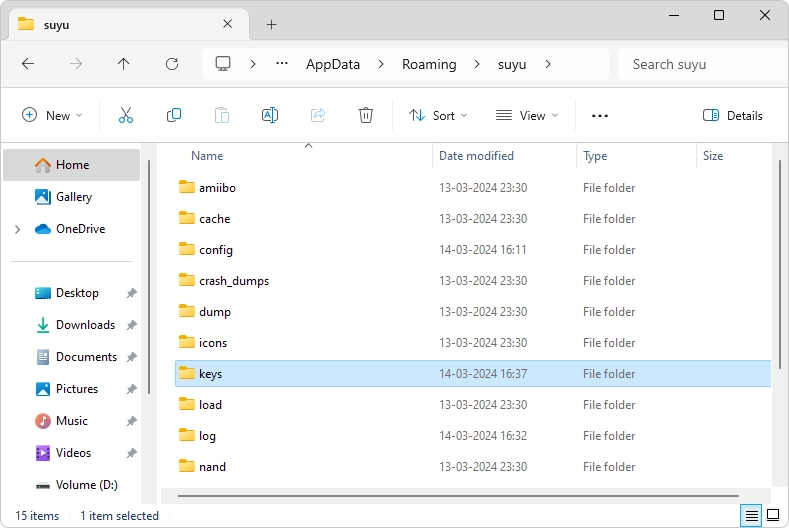
- Open Suyu → Click File → Open Suyu Folder.
- Paste the Keys:
- Copy your downloaded prod.keys and title.keys files.
- Paste them into the
keysfolder.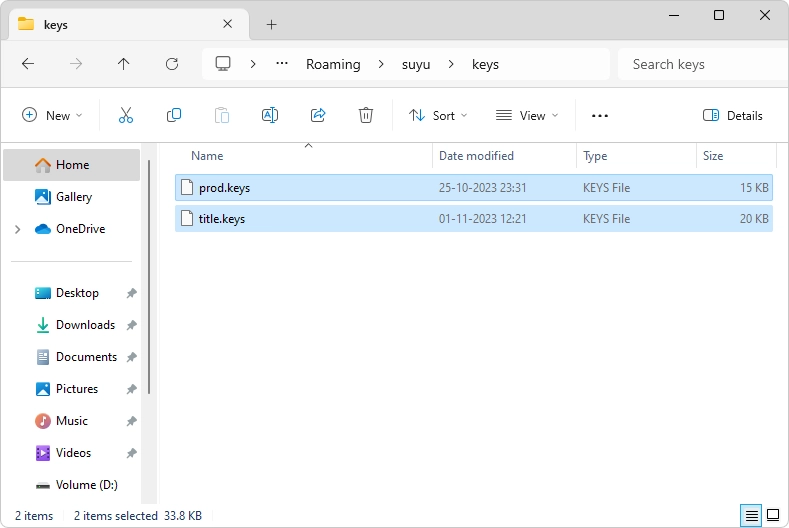
Checklist:
✅ Restart Suyu after pasting keys.
✅ If the “missing keys” error persists, double-check the filenames (no typos!).
Step 3: Install Switch Firmware
Recreating the Switch Environment on PC
- Download Firmware:
- Get the latest Switch Firmware (e.g., v17.0.0) from trusted sources. Always use firmware from a console you own.
- Extract the Firmware:
- Right-click the downloaded ZIP → Extract All → Save to a folder (e.g.,
C:\SwitchFirmware).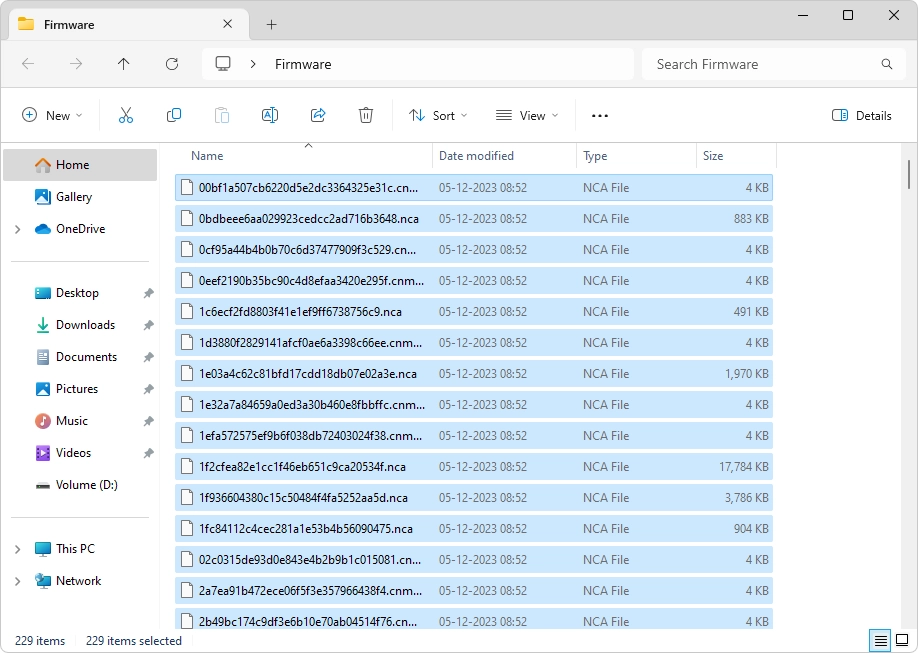
- Right-click the downloaded ZIP → Extract All → Save to a folder (e.g.,
- Install in Suyu:
- Open Suyu → Tools → Install Firmware → Install from ZIP/XCI.
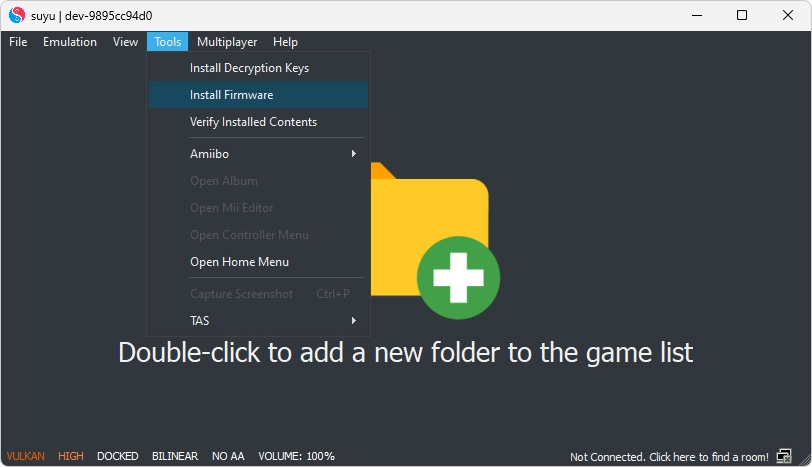
- Navigate to your extracted firmware folder → Select Firmware.zip → Open.
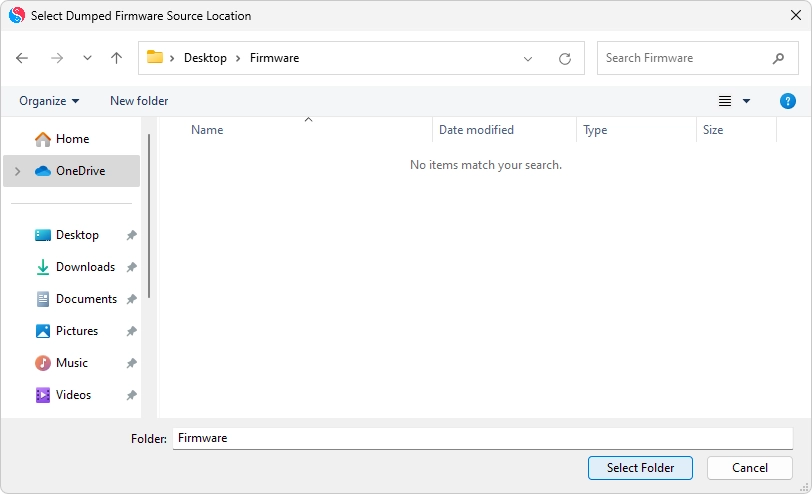
- Open Suyu → Tools → Install Firmware → Install from ZIP/XCI.
Pro Tip: Firmware updates improve compatibility. Check Suyu’s Discord for recommended versions!
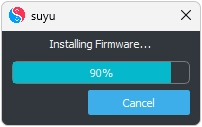
Step 4: Add Your Game Directory
Time to Play!
- Prepare Your Games:
- Ensure you have .NSP or .XCI files from games you legally own.
- Add Games to Suyu:
- Launch Suyu → Double-click Add New Game Directory.
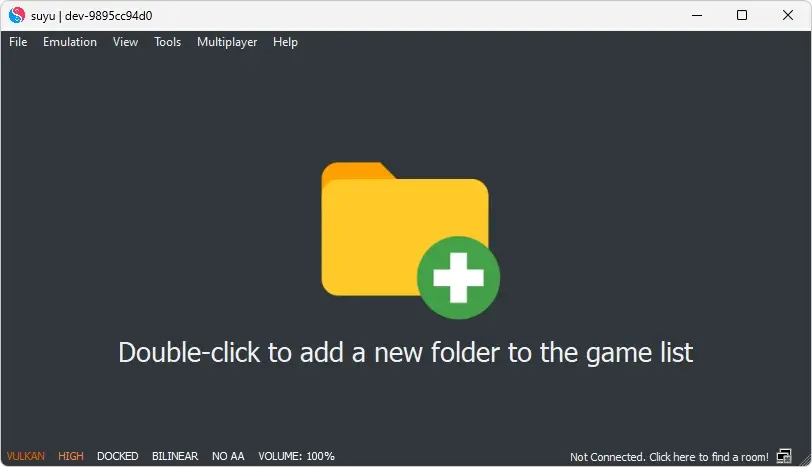
- Navigate to the folder where your game files are stored → Click Select Folder.
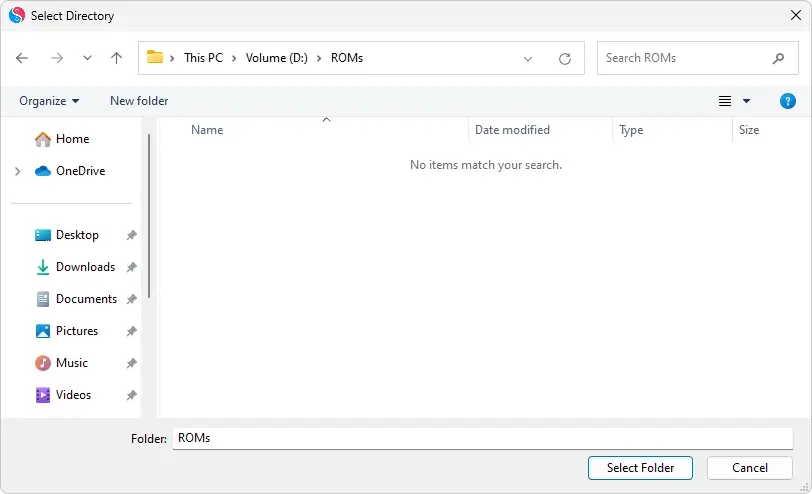
- Launch Suyu → Double-click Add New Game Directory.
- Launch a Game:
- Your games will appear on Suyu’s main screen.
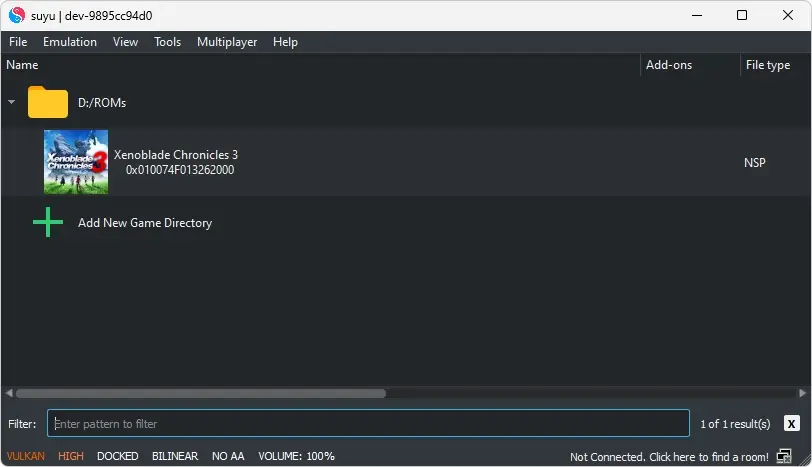
- Double-click any title → Grab your controller (or keyboard) and play!
- Your games will appear on Suyu’s main screen.
Troubleshooting:
- Game not showing up? Ensure files are unmodified and in the correct format.
- Crashes? Update Suyu or adjust graphics settings (Emulation → Configure).
You’re All Set!
Now go enjoy Zelda: Tears of the Kingdom in 4K or relive Mario Kart 8 Deluxe with friends. Remember: Suyu is a passion project built for gamers, by gamers. If you hit a snag, our community’s always here to help.
Happy Gaming!