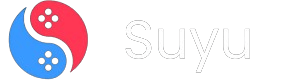Hey fellow emulator enthusiasts! If you’re here, chances are you’re diving into the world of Nintendo Switch emulation on Android, and you’ve probably heard of Suyu, Yuzu, Skyline, or Strato.
These emulators are absolute game-changers (pun intended), but let’s be real—getting them to run buttery smooth on your Android device can be a bit of a headache if you don’t have the right setup. That’s where Snapdragon Drivers come in.
In this guide, I’ll walk you through everything you need to know about Snapdragon Drivers, why they’re a must-have for Switch emulators, and how to install them step-by-step.
Whether you’re a seasoned emulator user or a newbie just starting out, this guide will have you covered. Let’s dive in!
What Are Snapdragon Drivers for Switch Emulators?
If you’re running a Snapdragon-powered Android device (which, let’s face it, most of us are), Snapdragon Drivers are the secret sauce that makes your emulator run like a dream. These drivers are specifically optimized for Snapdragon chipsets, and they act as a bridge between your emulator (like Suyu or Yuzu) and your device’s hardware.
Without these drivers, your emulator might struggle to communicate effectively with your Snapdragon processor, leading to lag, crashes, or just plain awful performance. Think of it like trying to run a high-end PC game without the latest GPU drivers—it’s just not gonna work well.
Why Snapdragon Drivers Are a Game-Changer for Switch Emulators
Here’s the deal: Snapdragon Drivers are designed to unlock the full potential of your device’s hardware. When you’re running a Switch emulator, it’s essentially mimicking the Nintendo Switch’s hardware on your Android device. That’s no small feat, and it requires a ton of processing power.
Snapdragon Drivers ensure that your emulator can tap into your Snapdragon processor’s capabilities efficiently. This means:
- Smoother gameplay: No more stuttering or frame drops.
- Better compatibility: Fewer crashes and fewer games that just won’t run.
- Optimized performance: Your emulator will run faster and more efficiently, even on mid-range devices.
Download Snapdragon Drivers for Android Switch Emulators
Alright, let’s get to the good stuff. Below, I’ve compiled a list of Snapdragon Drivers for all versions of Suyu, Yuzu, Skyline, Strato, and other Switch emulators. Just pick the one that matches your device and emulator version, and you’re good to go.
| Driver Version | Download Link |
|---|---|
| Qualcomm_Drivers_v805.zip | Mediafire |
| Qualcomm_Drivers_v786.zip | Mediafire |
| Qualcomm_Drivers_v777.zip | Mediafire |
| Qualcomm_Drivers_v762.10.zip | Mediafire |
| Qualcomm_Drivers_v757.zip | Mediafire |
| Qualcomm_Drivers_v744.19.zip | Mediafire |
| Qualcomm_Drivers_v744.16.zip | Mediafire |
| Qualcomm_Drivers_v744.12.zip | Mediafire |
| Qualcomm_Drivers_v744.8.zip | Mediafire |
| Qualcomm_Drivers_v744.5.zip | Mediafire |
| Qualcomm_Drivers_v744.4.zip | Mediafire |
| Qualcomm_Drivers_v690.zip | Mediafire |
| Qualcomm_Drivers_v687.zip | Mediafire |
| Qualcomm_Drivers_v682.zip | Mediafire |
| Qualcomm_Drivers_v676.53.Zip | Mediafire |
| Qualcomm_Drivers_v676.51.zip | Mediafire |
| Qualcomm_Drivers_v676.47.Zip | Mediafire |
| Qualcomm_Drivers_v676.42.zip | Mediafire |
| Qualcomm_Drivers_v676.41.zip | Mediafire |
| Qualcomm_Drivers_v676.40.zip | Mediafire |
| Qualcomm_Drivers_v676.39.zip | Mediafire |
| Qualcomm_Drivers_v676.32_alloc_fix.zip | Mediafire |
| Qualcomm_Drivers_v676.32.zip | Mediafire |
| Qualcomm_Drivers_v676.22_FIX.zip | Mediafire |
| Qualcomm_Drivers_v676.16.zip | Mediafire |
| Qualcomm_Drivers_v676.13.zip | Mediafire |
| Qualcomm_Drivers_v676.12.zip | Mediafire |
| Qualcomm_Drivers_v676.9.zip | Mediafire |
| Qualcomm_Drivers_v676.3.zip | Mediafire |
| Qualcomm_Drivers_v676.Zip | Mediafire |
| Qualcomm_Drivers_v672.zip | Mediafire |
| Qualcomm_Drivers_v667.zip | Mediafire |
| Qualcomm_Drivers_v615.77.zip | Mediafire |
| Qualcomm_Drivers_v615.65.Zip | Mediafire |
| Qualcomm_Drivers_v615.50.Zip | Mediafire |
| Qualcomm_Drivers_v615.4.zip | Mediafire |
| Qualcomm_Drivers_v615.zip | Mediafire |
How to Install Snapdragon Drivers on Suyu Emulator (Step-by-Step Guide)
Installing Snapdragon Drivers on Suyu (or any other Switch emulator) is super straightforward, but I’ll break it down in detail so even a first-timer can follow along. Let’s get started:
Step 1: Download the Right Driver
First things first, head over to the table above and download the Snapdragon Driver that matches your device and emulator version. Make sure you’re downloading the correct one—using the wrong driver can cause issues.
Step 2: Open the Suyu Emulator
Once you’ve got your driver downloaded, fire up the Suyu Emulator on your Android device. If you haven’t installed Suyu yet, go ahead and do that first.
Step 3: Navigate to the Settings Menu
In the Suyu Emulator, tap on the gear icon in the top-left corner to open the Settings menu. This is where all the magic happens.
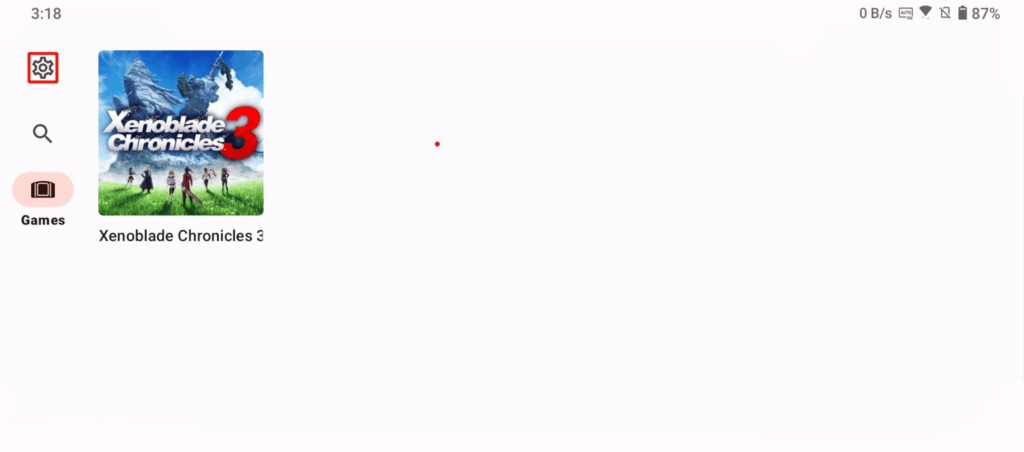
Step 4: Access the GPU Driver Manager
Inside the Settings menu, look for the option labeled “GPU Driver Manager” and tap on it. This is the tool that lets you install and manage GPU drivers for your emulator.
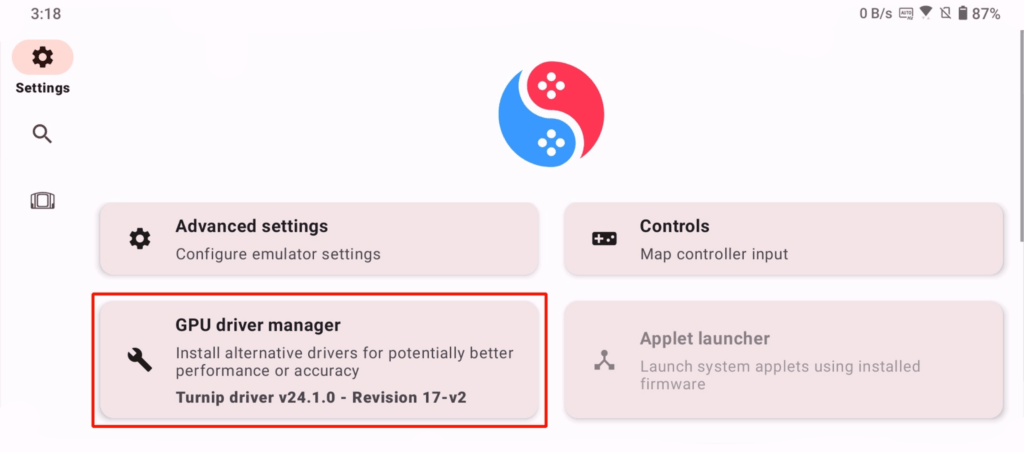
Step 5: Install the Driver
Once you’re in the GPU Driver Manager, you’ll see an “Install” button. Tap on it, and a file browser will pop up. Navigate to the folder where you downloaded the Snapdragon Driver, select the file, and let the emulator do its thing.
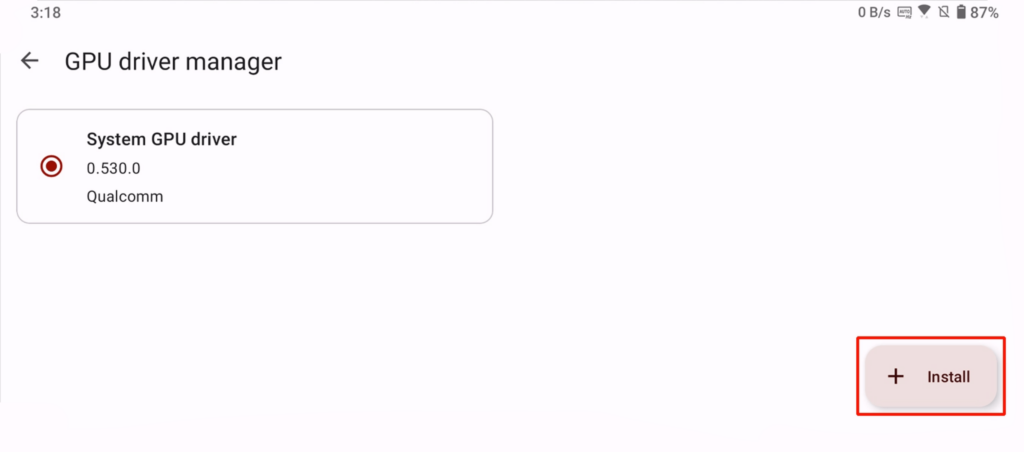
Step 6: Sit Back and Relax
The installation process is automatic, so you don’t need to do anything else. Once it’s done, you’ll see a confirmation message letting you know the driver has been installed successfully.
Step 7: Restart the Emulator
To make sure everything’s working properly, close and reopen the Suyu Emulator. You should notice a significant improvement in performance right away.
Why You Should Keep Your Snapdragon Drivers Updated
Here’s a pro tip: always keep your Snapdragon Drivers updated. Emulators like Suyu and Yuzu are constantly evolving, and new updates often require the latest drivers to work properly. Plus, newer drivers can bring performance improvements, bug fixes, and better compatibility with the latest games.
Snapdragon Drivers are the unsung heroes of Switch emulation on Android. They might not be the most exciting part of the process, but they’re absolutely essential if you want to get the most out of your emulator.
Whether you’re playing The Legend of Zelda: Breath of the Wild or Super Mario Odyssey, having the right drivers installed can mean the difference between a flawless gaming experience and a frustrating one.
So, what are you waiting for? Download the latest Snapdragon Drivers, follow the steps above, and get ready to take your Switch emulation game to the next level. Happy gaming!
Got questions or run into issues? Drop a comment below, and I’ll do my best to help you out. Until next time, keep emulating! 🎮